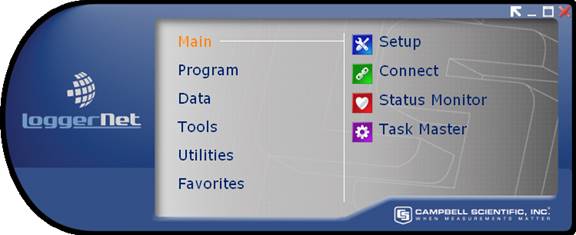LoggerNet Toolbar
The Toolbar is the heart of the LoggerNet software. When the Toolbar is running, the LoggerNet server is running, and therefore, all scheduled communication with the devices in the network will be carried out.
The Toolbar is used to navigate to all of the applications in the software. As you hover over a category in the list on the left, applications related to that category will be shown on the right. Selecting an application in the right-hand list will launch the application.
If you prefer a smaller version of the toolbar, you can select Favorites View from the View menu. This will switch to a small view of the toolbar containing only icons for applications in the Favorites category.
By default, the LoggerNet menus are not shown on the toolbar. Press the arrow button in the upper right corner to view the LoggerNet menus as shown below. The arrow button will change direction and can then be used to hide the menus.
LoggerNet's menu items are described below.
File Menu
Exit - Closes the LoggerNet application.
View Menu
Full View – This option is only available when in Favorites View and brings up the full view of the Toolbar.
Favorites View – This option is only available when in Full View. It switches from a full view of the Toolbar to a smaller view which shows icons for only the Favorites category.
Hide Main Menu – Hides LoggerNet’s main menu. The main menu can be displayed again by pressing the arrow key in the upper right-hand corner of the Toolbar or by pressing and releasing the Alt key.
Tools Menu
Options - This option bring up the LoggerNet Options dialog box. From this dialog box you can specify various options such as whether the toolbar always stays on top, whether legacy applications (Edlog and Transformer) are shown on the toolbar, the behavior of the system tray icon, language, whether to minimize LoggerNet clients when the toolbar is minimized, whether remote connections are allowed, and whether IPv6 connections are allowed. You are also able to specify which applications are included in the Favorites Category.
Launch Menu
Provides a drop-down list of all the categories on the LoggerNet toolbar. Hovering over a category will display a list of applications related to that category. When an application is selected from this list, it will be started.
The following applications are available:
Main
Setup - The Setup Screen (EZ View vs. Standard View) is used to set up your datalogger network.
Connect -The Connect Screen is used to maintain datalogger stations. Programs can be sent to or retrieved from the datalogger, the datalogger clock can be set, and data can be collected manually. Tools are also available to view or graph data.
Status Monitor -The Status Monitor provides information on the communication link and most recent data collection attempts with the dataloggers in the network.
Task Master - The Task Master is used to set up a Task that can be run on a defined schedule or based upon a data collection event from a datalogger. A Task can be data collection from another datalogger, or anything that can be executed in a computing environment (i.e., a command line operation, a program executable, a batch file, or a script).
Program
Short Cut - The Short Cut (SCWIN) program generator guides you through four steps for generating or editing a program.
CRBasic Editor -The CRBasic Editor is used to create programs for the CR1000X, CR6-series, CR300-series, CR350-series, CR1000, CR3000, CR800-series, CR200-series, GRANITE 6, GRANITE 9, GRANITE 10, CR5000, CR9000, and CR9000X dataloggers.
Edlog - Edlog is used to create programs for the CR7, 21X, CR500, CR510, CR510TD, CR510PB, CR10, CR10T, CR10X, CR10XTD, CR10XPB, CR23X, CR23XTD, and CR23XPB.
Transformer - The Transformer is used to convert Edlog programs to CRBasic programs. Support is included for CR10X to CR1000, CR10X to CR800, CR510 to CR1000, and CR23X to CR3000 programs.
Data
RTMC Development - RTMC is used to create graphical displays for real-time data collected from dataloggers.
RTMC Run-Time - The run-time engine for the RTMC program. Use RTMC Development to develop the data displays for this run-time program.
View Pro - View Pro is used to view data files saved to disk.
Split - Split is used to post process and create reports from data files.
CardConvert - CardConvert is used to collect binary data from PC and CF cards and convert the data to ASCII. Binary files stored on some other media may also be converted.
Tools
Troubleshooter -The TroubleShooter application is used to help discover the cause of communication problems in a datalogger network. From the application you can launch a Comm Test, search for PakBus devices in the network, view the Status Table for PakBus dataloggers, open the LogTool client, or open PakBus Graph.
Network Planner - The Network Planner is a graphical application that assists you in designing PakBus datalogger networks. You interact with a drawing canvas on which you place your stations and add peripheral devices to those stations. You then create links between stations and specify the nature of those links. Finally, you specify the activities that will take place between various devices within the network. As you do these things, the Network Planner automatically species many individual device settings such as PakBus address, neighbor lists, verify intervals, network parameters, etc.
PakBus Graph - PakBus Graph is an application that graphically displays the PakBus devices in the datalogger network of which the LoggerNet server is aware.
LogTool - LogTool is an application that helps you view the communication messages that are passed between the LoggerNet server and the datalogger network.
Security Manager - (available only in LoggerNet Admin/LoggerNet Remote) - The Security Manager is used to set up security access rights for the LoggerNet clients.
Utilities
Device Config Utility - The Device Configuration Utility (DevConfig) assists in the set up of Campbell Scientific dataloggers and peripherals.
Hole Monitor (available only in LoggerNet Admin/LoggerNet Remote) –Hole Monitor is used to monitor the hole collection activity for dataloggers configured for data collection via data advise in a LoggerNet network. A hole is any discontinuity of data in the communication server's data cache. Holes can occur if the server is unable to collect data from a datalogger because of communication failure, or if packets sent to the server from the datalogger are out of order because of a marginal communications link.
NOTE: The Hole Monitor does not support the CR10X, CR23X, or CR510 mixed array dataloggers (default operating system). In addition, the CR5000, CR9000, and CR9000X are not supported.
CoraScript - CoraScript is a command line scripting utility for managing the dataloggers in a LoggerNet network. Refer to the LoggerNet manual and the CoraScript help file for additional information. (The CoraScript help file, cora_cmd.chm, can be found in the C:\Program Files (x86)\Campbellsci\LoggerNet directory.)
Data Filer (available only in LoggerNet Admin/LoggerNet Remote) – Data Filer is used to retrieve data from the LoggerNet data cache and save the data to a file. It provides a means for a user to manually retrieve and store ASCII data on a remote PC, which can then be used for further analysis.
Data Export (available only in LoggerNet Admin/LoggerNet Remote) –Data Export is used to output data stored in the LoggerNet server's data cache to another application. When Data Export acknowledges that a client is available and "listening" on a specified port, the data is transmitted.
Help Menu
LoggerNet Help - Opens the LoggerNet on-line help file.
Check for Updates - Opens the Campbell Scientific Software Updater to check for LoggerNet updates.
NOTE: LoggerNet will automatically check for updates periodically, if Automatic Update Checks are turned on in the Software Updater. If one is available, it will be indicated by the icon on the toolbar highlighted below. The icon will be yellow when updates are available, green when there are no updates available.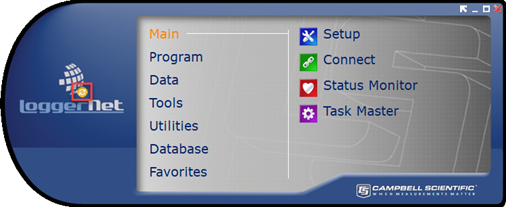
Give Feedback on LoggerNet - Opens a form on our website which allows you to provide feedback on LoggerNet to Campbell Scientific.
About LoggerNet - Displays version and copyright information for LoggerNet.
NOTE: All LoggerNet applications will have a similar help menu structure.