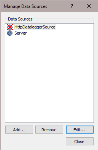Manage Data Sources
This dialog box is opened from the Project | Manage Data Sources menu item. It allows the user to specify communications server(s), data file(s), LNDB database(s), HTTP dataloggers, and/or virtual data sources to be used as data sources in RTMC. Each communications server, data file, LNDB database, HTTP datalogger, and virtual data source specified will be added to the Data Source Browser that is used to select data for RTMC components.
To add a communications server press the Add button and select Add Server Data Source. The Server Data Source Properties will open requiring you to specify the name that will be used for the communications server, the server address, the username, and password.
To add a data file press the Add button and select Add File Data Source. The File Data Source Properties will open which allows you to set the name that will be used for the data file in the Data Source Browser, the data file and label file to be used, how often the data file will be queried for new data, and how much data will be brought in when the data file is initially queried by RTMC.
To add an LNDB database press the Add button and select Add Database Source. The Database Data Source Properties dialog will open which allows you to set the name that will be used for the database in the Data Source Browser, the type and name of the database to be used, and how often the database will be queried for new data.
To add an HTTP datalogger press the Add button and select Add HTTP Datalogger Source. The HTTP Datalogger Source Properties dialog will open which allows you to set the name that will be used for the HTTP datalogger in the Data Source Browser, the web address, username and password of the HTTP datalogger to be used, and how often the HTTP datalogger will be queried for new data.
To add a virtual datalogger source press the Add button and select Add Virtual Data Source. The Virtual Data Source Properties dialog will open which allows you to set up "scratch" variables to use in your project that are not stored in one of your other data sources. This is especially useful if you have only database and/or data file data sources in your project, but you need a place to write variables to be used in your project. (In server data sources and HTTP datalogger data sources, you can accomplish the same thing by writing to values in the Public table.)
A data source can be removed by selecting it and then pressing the Remove button. The Edit button can be used to bring up the Data Source Properties dialog box and make modifications. Note that if you change the name of a communications server, the change will be made to all references to that server in the project.
If a project contains only one data source, the status bar at the bottom right of the RTMC window will indicate the data source and connection state (connected or disconnected). If a project contains multiple data sources, the Status Bar will say Data Source Status. The background will be green if RTMC is able to connect to all of the data sources and red if there is a problem with at least one of the data sources. Double-clicking on Data Source Status will bring up the Manage Data Sources dialog box. The data source(s) to which RTMC is having trouble connecting will be indicated with a red X as shown below. You can select the data source from the list, press the Edit button, and modify the settings so that RTMC is able to connect to the data source.
NOTE: When run from RTDAQ, RTMC does not allow you to specify additional servers, data files, LNDB databases, HTTP dataloggers, or virtual data sources as data sources. The only data source is LocalHost.