Network
Use View > Network to view the stations in your network in a variety of formats and access their settings.
Click  at the upper right to select:
at the upper right to select:
-
sort criteria: station name a to z or station name z to a
-
network view:
NOTE:Clicking the currently selected view will set it as the default view.
-
page size: How many stations are shown per page
-
More Options:
-
Trending arrows on
-
Trending arrows off
-
Use the drop-down next to the search box at the top of the screen to show station names and labels. Select a station name to display that station. Select a label to display all stations with that label (see Manage Network for information on setting labels). Type into the search box to narrow the list of station names and labels based on what is typed.
To add a station:
-
Click Add Station.
-
Provide a Name for the station.
-
Click
 .
. 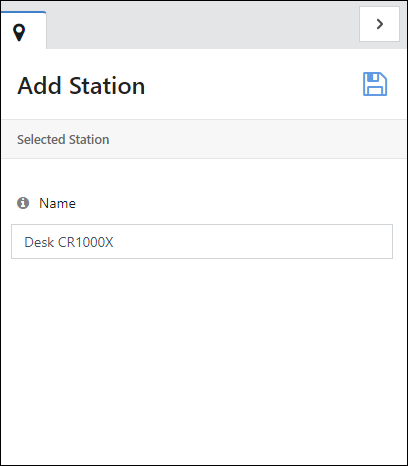
-
The station tile will now indicate No data sources. Click Click here to configure a new data source for this station.
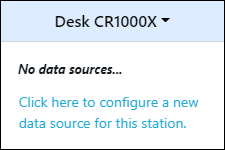
-
Click + to add a new data source.
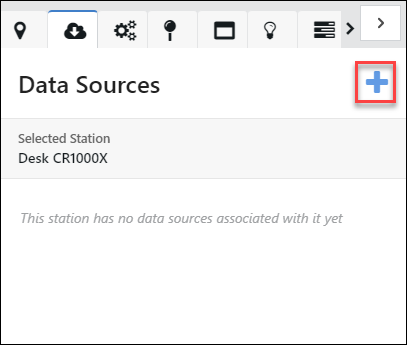
-
If you have a claim code, enter it. Some of the following data source fields will be automatically filled. Otherwise, click I don't have a claim code.
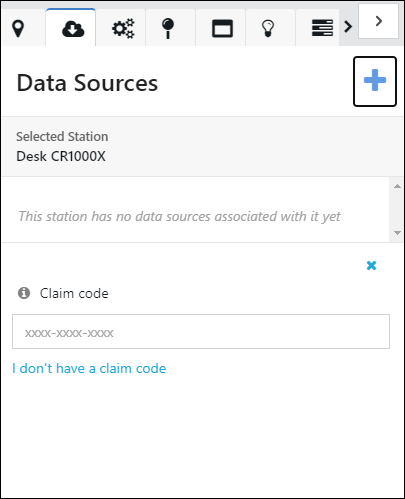
-
Select your data source type:
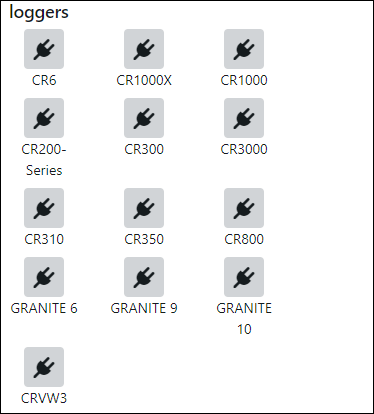
-
Enter the Serial Number, Connection Type, and Timezone.
NOTE:The Timezone should match what is in the data logger. For MQTT connections, Campbell Scientific recommends UTC.
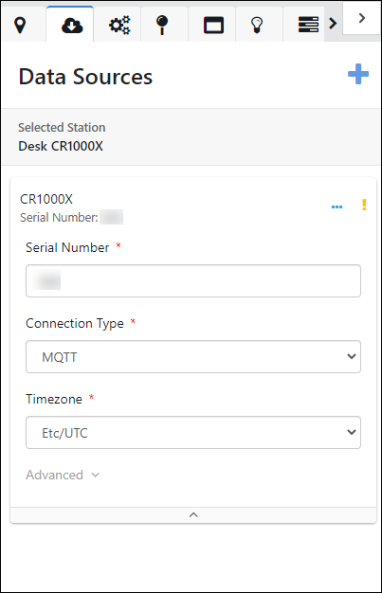
-
-
MQTT Connection: Settings and program required for an MQTT connection are done in the data logger. See the data logger manual for information on sending data to CAMPBELL CLOUD.
-
Outbound TCP Connection:
-
Enter the IP Address and Port of the data logger.
-
Enter the PakBus Address of the data logger.
-
Select Enable Collection.
-
Set the Collection Frequency for collecting data from the data logger.
-
Set the Retry Interval and how many Retry Attempts to do before returning to the normal Collection Frequency. (The retry interval will be used if a collection at the normal collection frequency fails.)
-
Under Advanced, enter a Security Code, Router Address, PakBus Encryption Key, and/orTCP Password if your data logger is set up to use these settings. You may also add Notes for future reference.
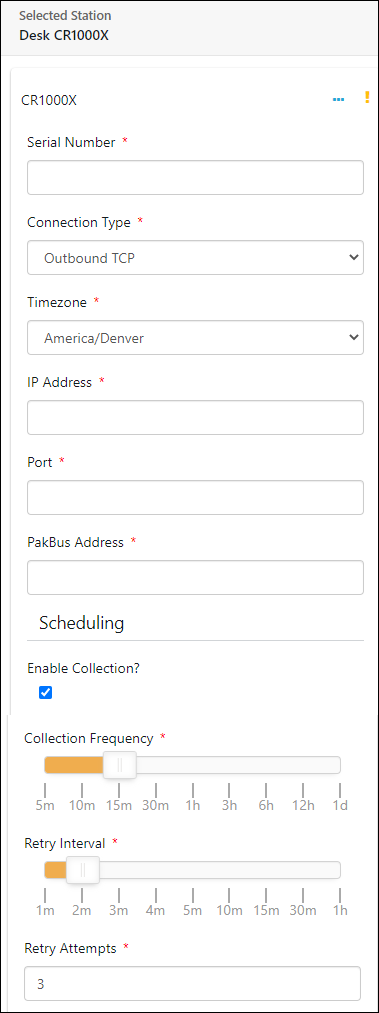
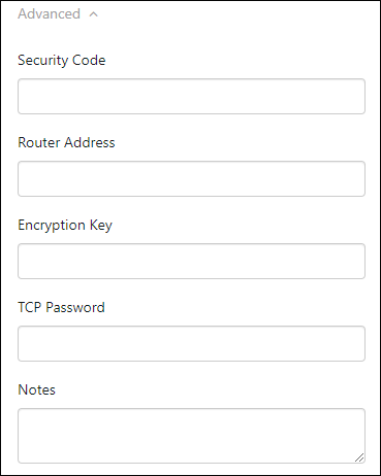
-
-
-
Click the ellipsis and select save.
-
The station tile will now display:
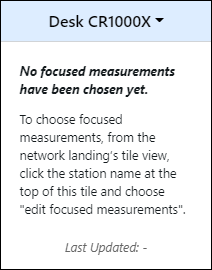
-
You will need to wait (and refresh) until CAMPBELL CLOUD has received data before selecting focused measurements.
NOTE:It may take 30 minutes or more, depending on the CRBasic program, for data to become available.
-
From the drop-down list next to the station name, select edit focused measurements.
-
Select the measurements to be displayed on the station tile.
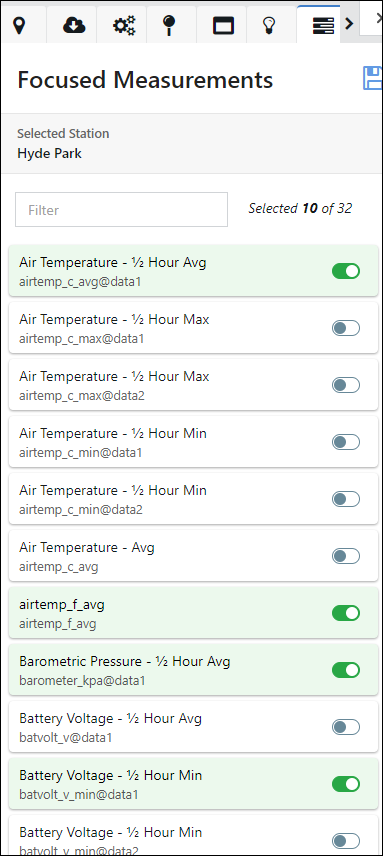
-
See Tile view for information on other station settings that should be configured.