Network
Adding networks to an organization allows selected stations to be grouped together for the purpose of access control.
Use the drop-down next to the search box at the top of the screen to show networks, stations, labels, and active/inactive status. Select an option to show only networks that match that option. Type into the search box to narrow the lists based on what is typed.
Use the drop-down arrow to the right of a network name to edit the network or delete the network.
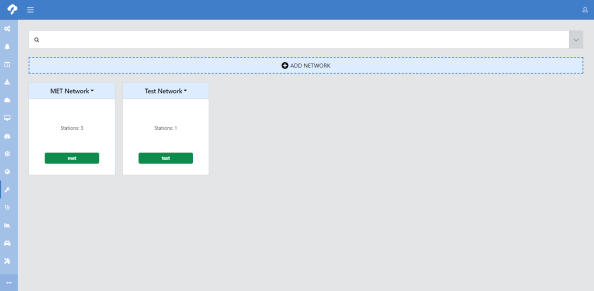
Adding a network
Click Add Network to add a new network to the organization. Provide a Name, Description, and Labels for the network. Also, specify whether or not the network is Active.
Click  to save the network.
to save the network.
Use the Editing a network steps to add stations and users to the new network.
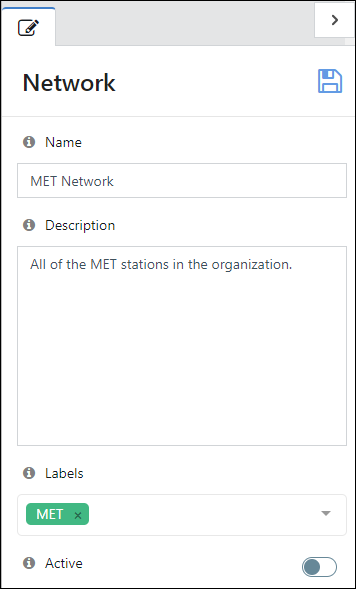
Editing a network
-
Use the drop-down arrow to the right of a network name and select edit network to edit a network. Use the first tab to edit the Name, Description, Labels, and Active state of the network.
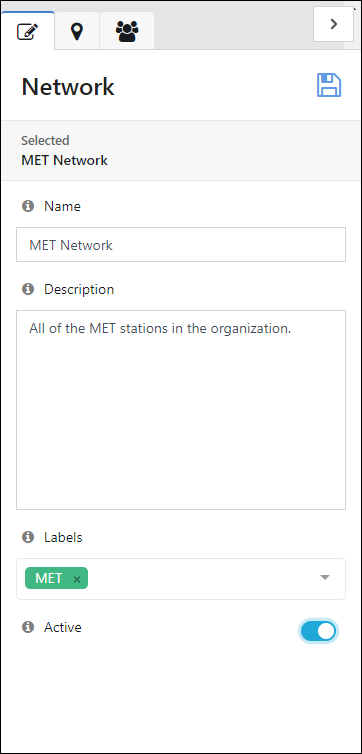
-
Click
 .
. -
Click the
 tab to edit the stations in the network. Use the toggle buttons to select which stations are included in the network. Use the Filter box at the top to search for a station name. Click the down arrow under a station name, to specify that only certain measurements from a station can be accessed as part of the network.
tab to edit the stations in the network. Use the toggle buttons to select which stations are included in the network. Use the Filter box at the top to search for a station name. Click the down arrow under a station name, to specify that only certain measurements from a station can be accessed as part of the network.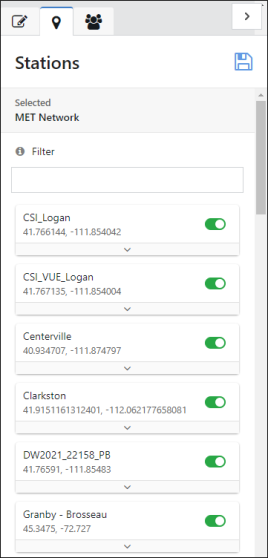
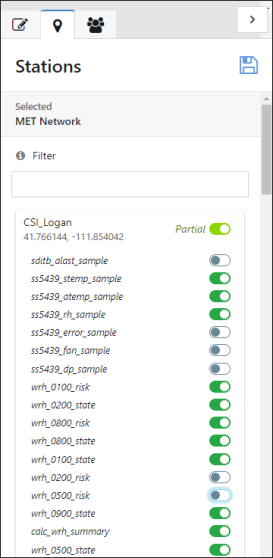
-
Click
 .
. -
Click the
 tab to edit the users in the network. Use Show Users to toggle between showing only user groups and showing user groups and individual users. Use the toggle buttons to select which user groups/users are included in the network. Use the Filter box at the top to search for a user group (or user if Show Users is selected). NOTE:
tab to edit the users in the network. Use Show Users to toggle between showing only user groups and showing user groups and individual users. Use the toggle buttons to select which user groups/users are included in the network. Use the Filter box at the top to search for a user group (or user if Show Users is selected). NOTE:If you give a user group (see Groups) access to a network, new users that are added to the user group will automatically get access to the network. User Groups are the recommended way of managing users in networks, because it minimizes the updates required when users are added or permissions have been changed
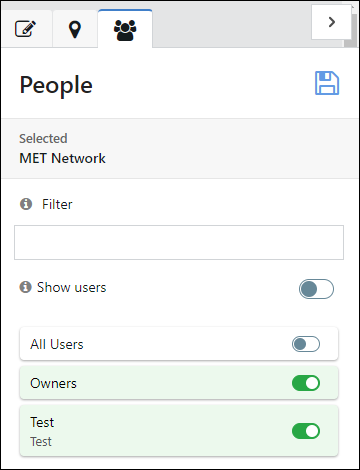
-
Click
 .
.
Deleting a network
Use the drop-down arrow to the right of a network name and select delete network to delete a network.