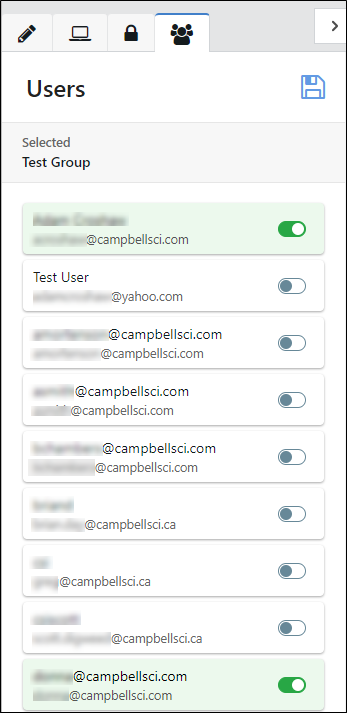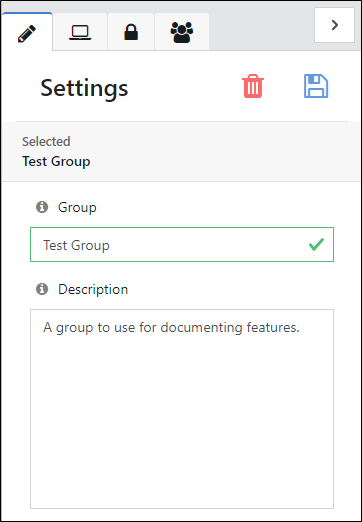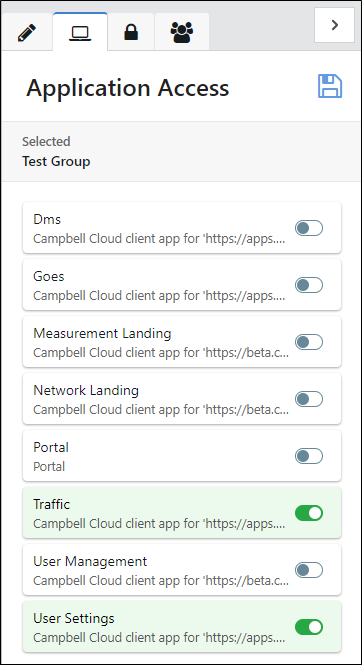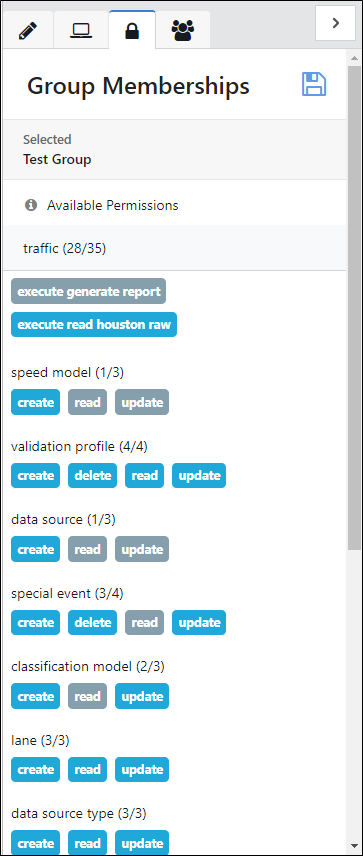Groups
A user group is a set of users within a CAMPBELL CLOUD network with specific permissions. A user may belong to more than one user group.
The User Groups page shows the current user groups including the group name, optional description, and the number of users in the group. Use the drop-down arrow to the right of a user group name to edit settings, edit app access, edit permissions, edit users, or delete group.
Enter a user group name in the search box to search for a user group.
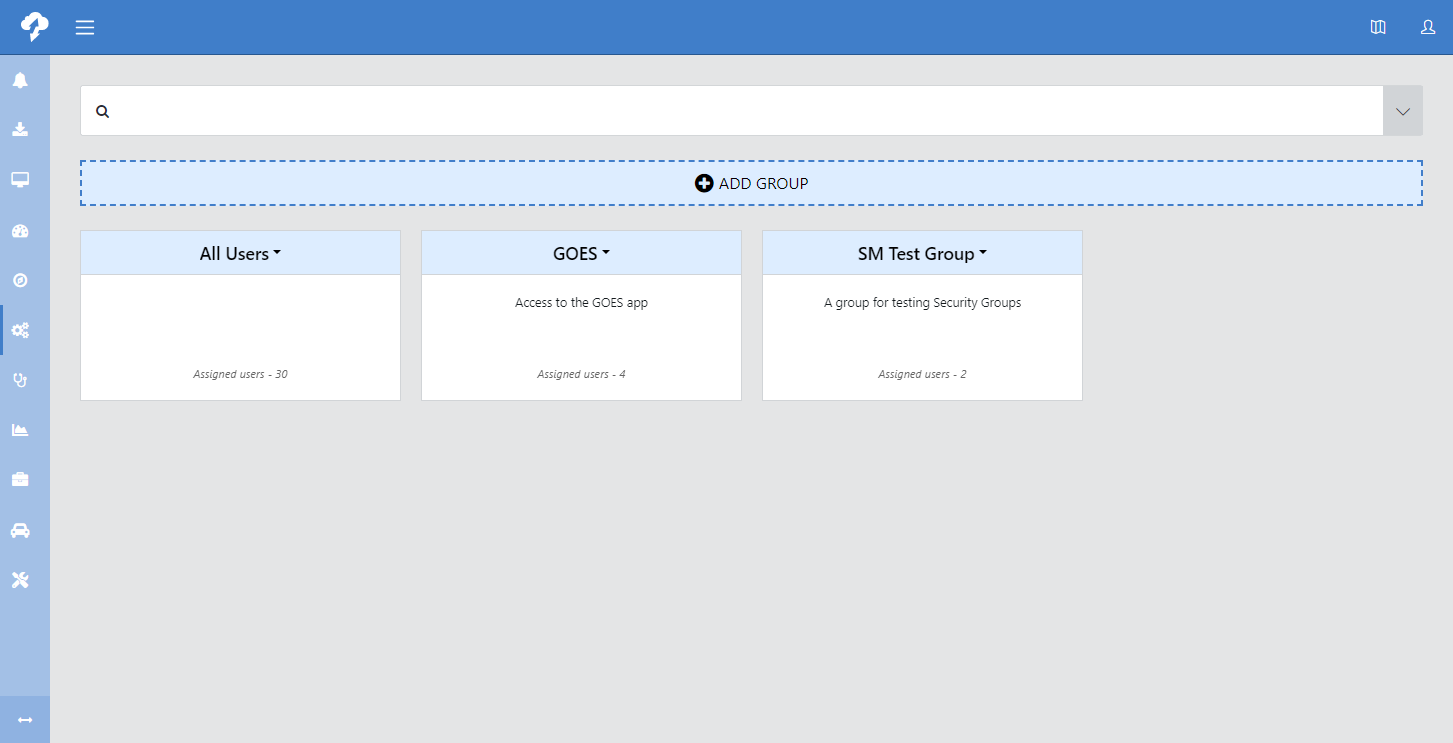
The ability to do the following actions depends on your permissions within the User Management app.
If you do not press  at each step, your changes will be lost.
at each step, your changes will be lost.
Adding a user group
-
Press Add Group to add a new user group. Provide a Name and Description for the group. Click
 to save the group.
to save the group. -
A tile will be added to the main page, and the group Settings page will open on the right side of the window:
-
Click
 to specify the apps and permissions within those apps that this user group will have access to. Click the apps for which the user group should have access. (App access allows the users in the group to view the app within CAMPBELL CLOUD.) Click
to specify the apps and permissions within those apps that this user group will have access to. Click the apps for which the user group should have access. (App access allows the users in the group to view the app within CAMPBELL CLOUD.) Click  . You should see a Success notification
. You should see a Success notification  .
. -
Click
 to set the permissions for the user group within each application. Click the permissions to give to the group. Click
to set the permissions for the user group within each application. Click the permissions to give to the group. Click  . You should see a Success notification
. You should see a Success notification .
. The available permissions are:
-
Create - gives the user write access to create something within a feature.
-
Read - allows a user read (view only) access to a feature.
-
Update - allows a user to edit/write to a previously created feature.
-
Delete - allows a user to delete within a feature.
-
-
Click
 to specify the users in the user group. Click
to specify the users in the user group. Click  . You should see a Success notification
. You should see a Success notification  .
.