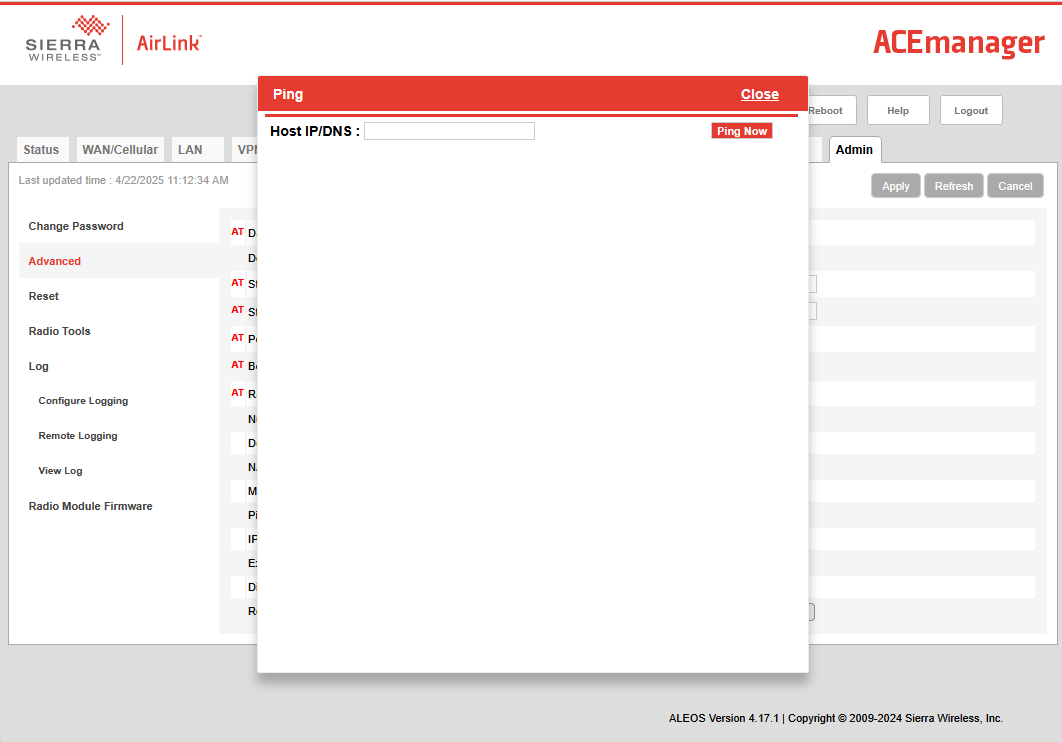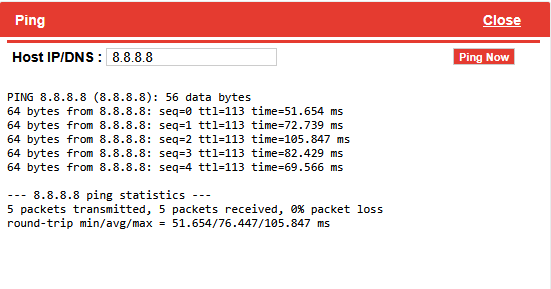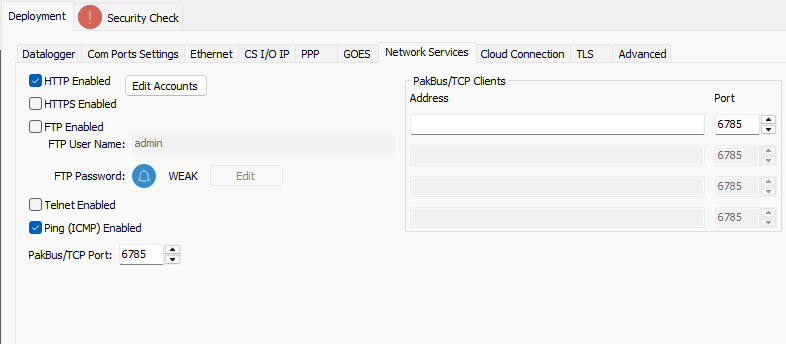Perform a Ping test from the modem
If the modem appears to connect to the network, but you are unsure of its usability, you can verify its ability to connect over the internet by performing a Ping test. A Ping test can be sent from the web interface of the modem to a common website; i.e., google.com or 8.8.8.8 (Google DNS).
-
In the Ace Manager web page interface, navigate to the Admin tab.
-
On the Admin tab, click the Advanced option on the left menu.
-
On the Advanced section, click the small red Ping button.
-
On the Ping screen, enter an IP address or internet domain (google.com or 8.8.8.8) into the Host IP/DNS field and click the Ping Now button.
A successful Ping to the Google DNS server of 8.8.8.8 appears as following:
If the ping test is unsuccessful, your modem may not be configured correctly. Verify the SIM card is correctly inserted (Verify SIM card insertion), the antenna is attached, and the APN is correct (Verify modem APN). If issues persist, it may be useful to contact your cellular service provider to ensure your cellular service has been correctly activated and the correct APN is active on the SIM card.
This same process can be followed to test the modem connection with the data logger. Ping the private side IP address of the data logger at 192.168.15.100 for PPP connections over RS-232 or 192.168.13.50 for Ethernet connections.