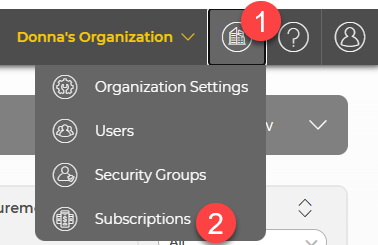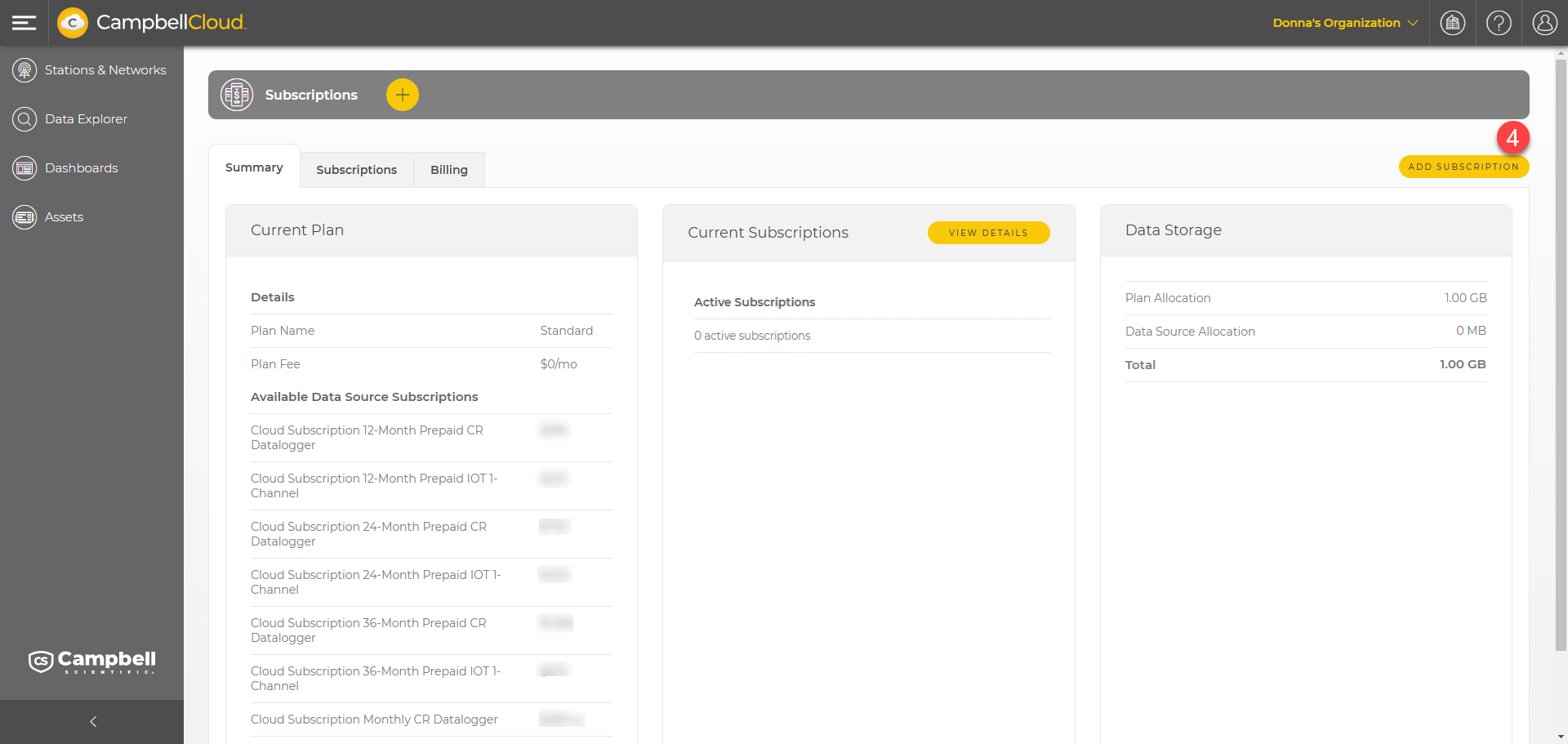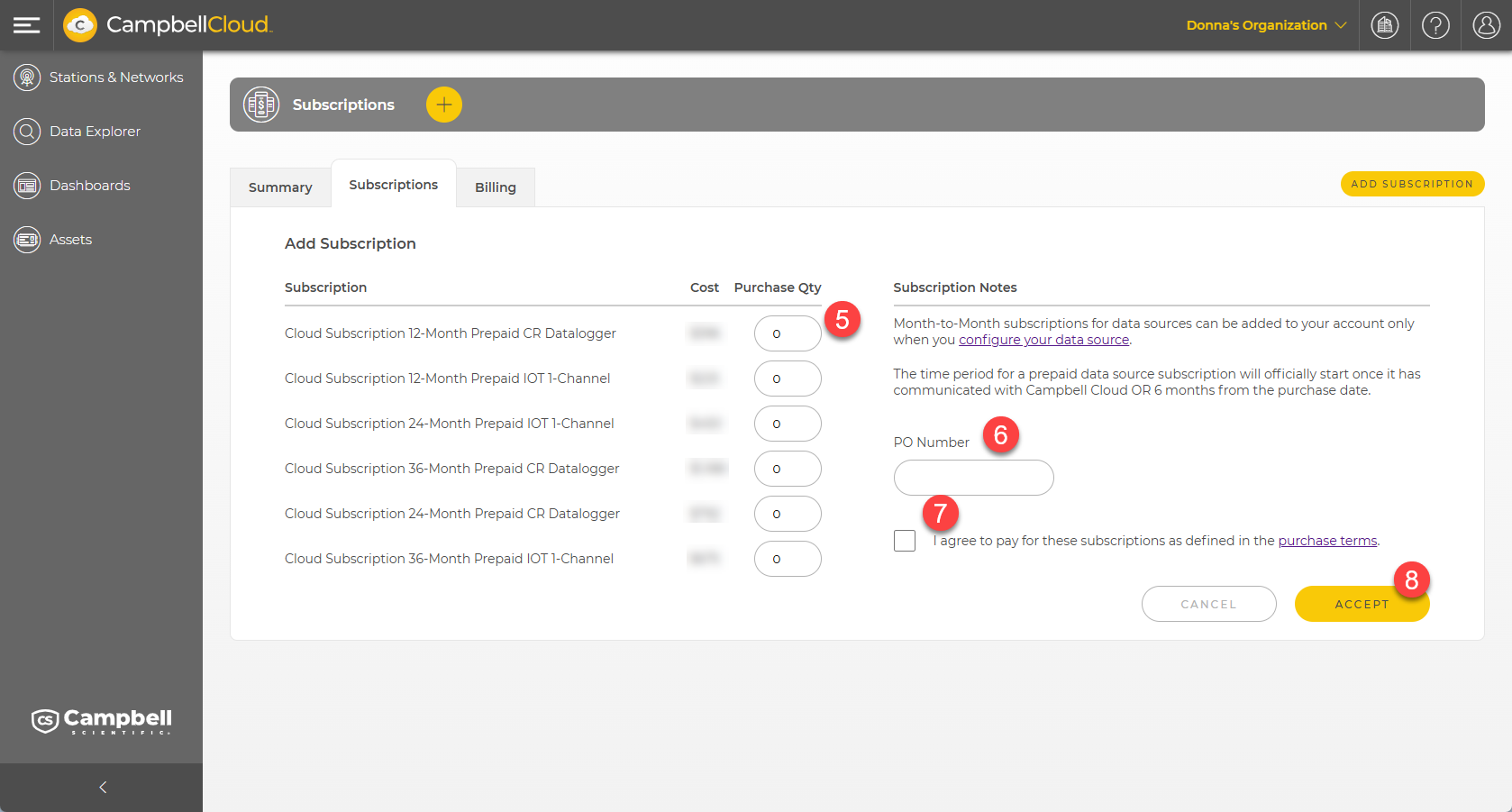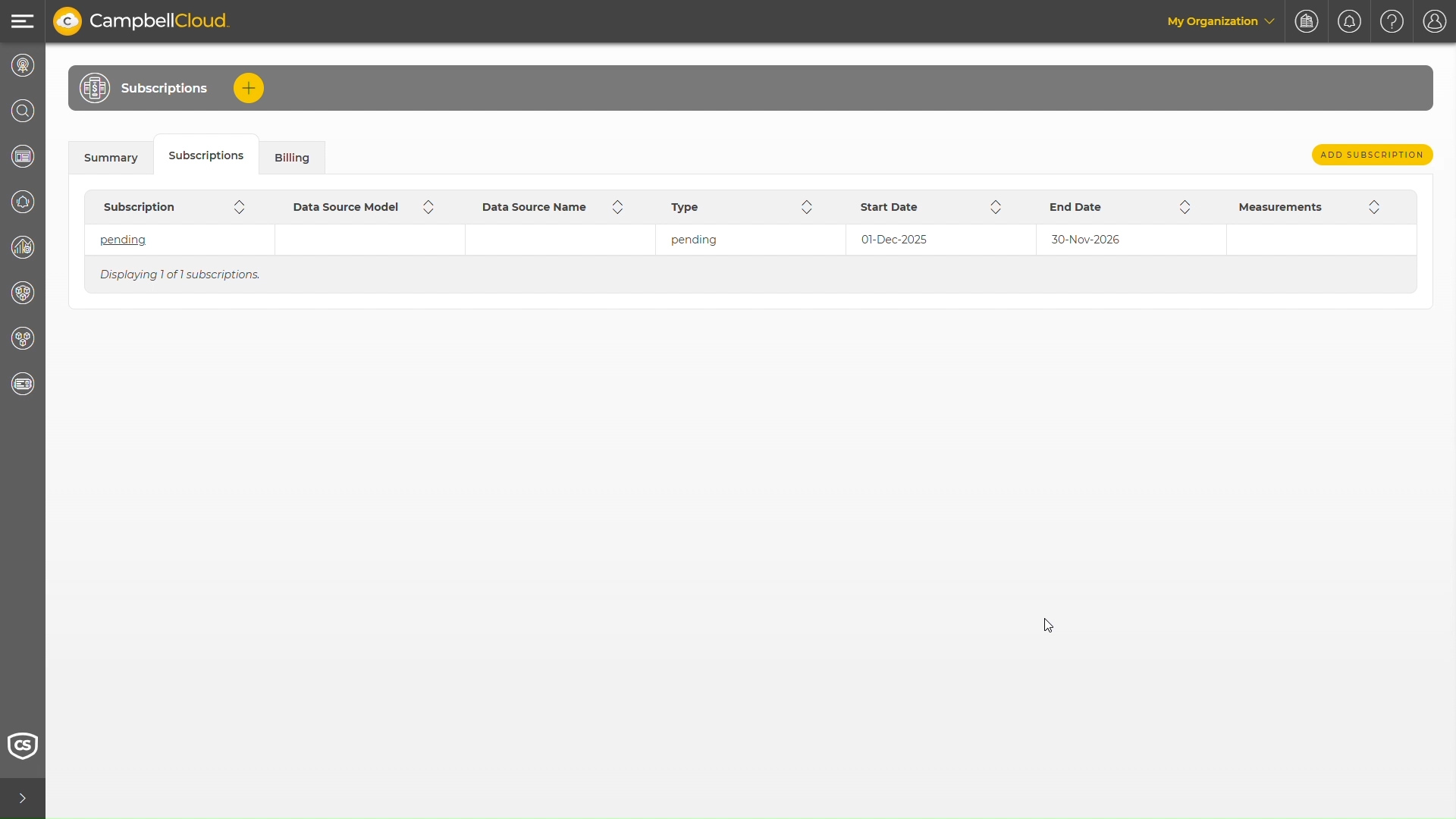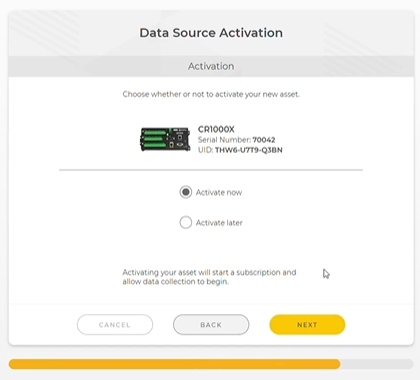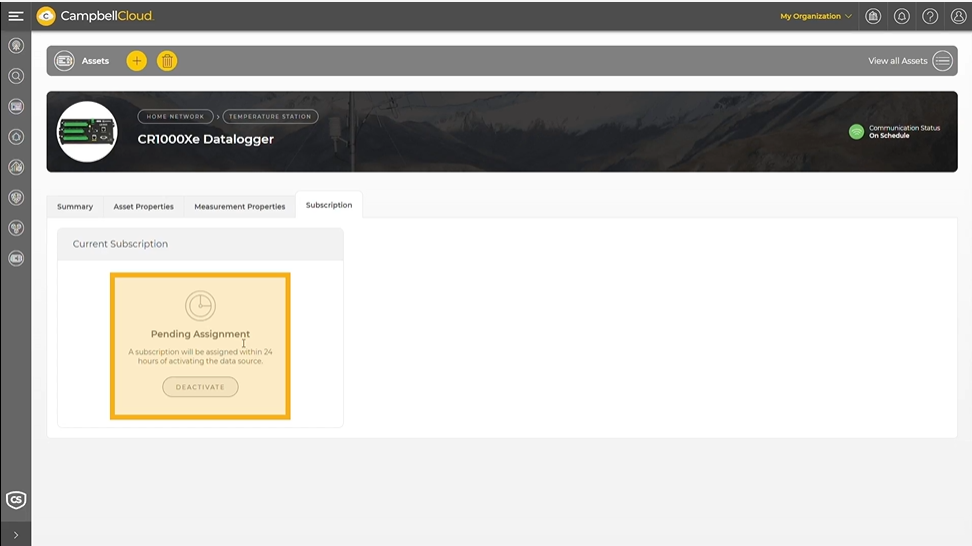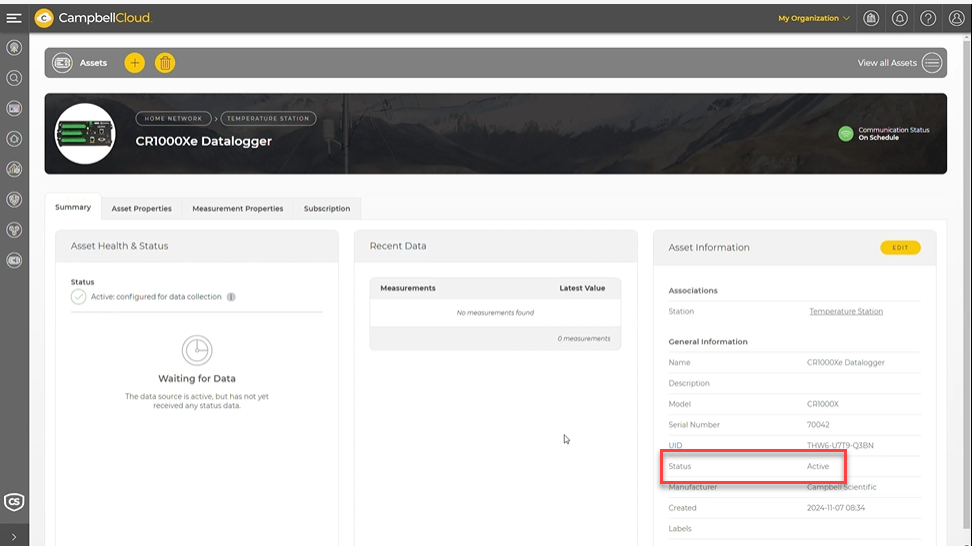Ordering and activating subscriptions
Data source subscriptions can be ordered directly from CampbellCloud.
To purchase data source subscriptions, a user must have the appropriate permissions for the Subscriptions application. If a user lacks these permissions, they should contact the organization's account owner for assistance.
Follow these steps to order a data source subscription:
-
Go to the CampbellCloud home page and click on the organization menu in the upper, right corner.
-
Click Subscriptions.
-
Once in the Subscriptions application, a summary page is displayed. This shows the available data source subscriptions and the associated cost with each subscription. The currency shown is region dependent.
In CampbellCloud, users have the flexibility to pre-purchase 12-, 24-, and 36-month data source subscriptions. Alternatively, if a data logger is on-boarded to CampbellCloud without a pre-purchased subscription, when the data source is activated, CampbellCloud will automatically assign a 12-month prepaid one-tier data logger subscription. You have until the start date shown on the subscription to change this, if desired.
The summary page also shows the number of active data source subscriptions within the organization's account.
-
To order a subscription, click Add Subscription in the top right.
-
Select the quantity of each type of subscription that you would like to purchase.
-
Provide a purchase order number, which will be referenced on subscription invoices received by the organization. The PO Number is also found in the summary billing information under the Billing tab in the Subscriptions application.
-
Select the box to agree to the purchase terms.
-
When ready, click Accept and CampbellCloud will process the subscription order request and immediately add the subscriptions into the organization account.
NOTE:Payment is not required when adding a subscription. The organization’s billing contact, designated during the creation of the organization's CampbellCloud account, will receive subscription invoices from the Campbell Scientific billing office on, or just after, the first of the following month. Payment should be made according to the organization's established payment terms.
-
The newly ordered subscription appears as "pending" in the Subscriptions application. By default, the start date of a pre-purchased subscription is set to one year from the order date, rounded to the first day of the following month. This means you have up to one year before the subscription will auto-start. At any point during this period, you can activate the subscription. Once activated, CampbellCloud will automatically adjust the subscription start date to reflect when the subscription was activated, again, rounding to the first of the next month.
-
To activate the subscription, you need to make sure the data source to be used with the subscription is linked to a station. See Adding a station to a network and Adding an asset in the Stations & Networks app.
-
After adding the asset to the station, you will be prompted to choose whether to activate the data source now or later. Select Activate now to start a subscription and enable data collection to begin. If your account has a pre-purchased subscription compatible with this data source (as documented in the preceding steps), CampbellCloud will automatically use this.
It may take some time for the subscription information to update within the Subscriptions application, including reflecting the assignment of a pre-purchased subscription to the data source with the adjusted start date.
During this process, the data source subscription will display as "pending assignment." Once the process is complete, the pre-purchased subscription will be assigned to the data source, and the status will update accordingly.
This process can take up to 24 hours, but typically will update within a couple of hours. This doesn't stop you from using the data source, though.
When the data source is showing as active, it’s ready to go.