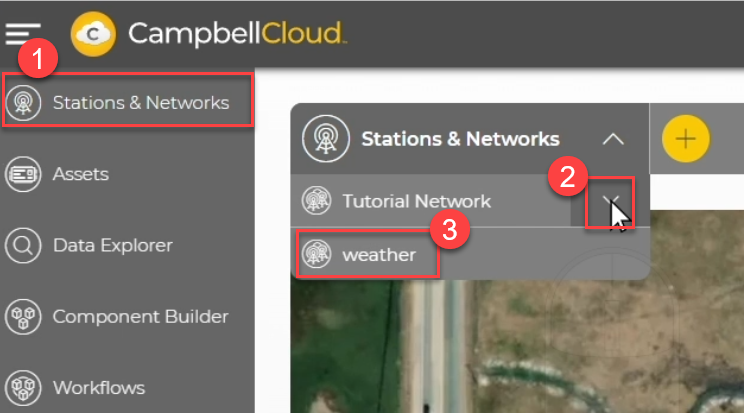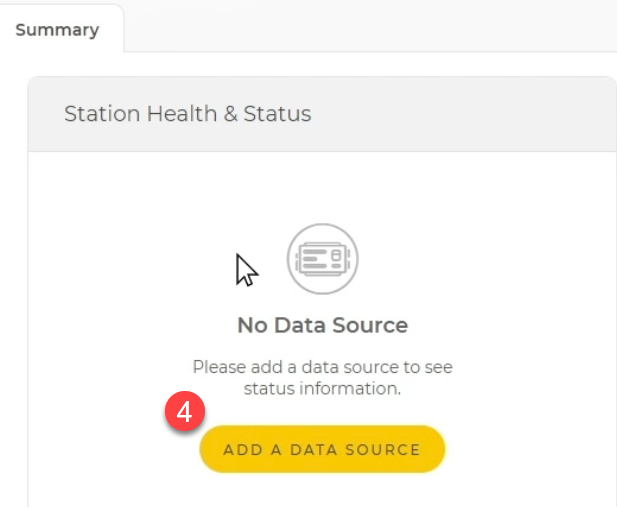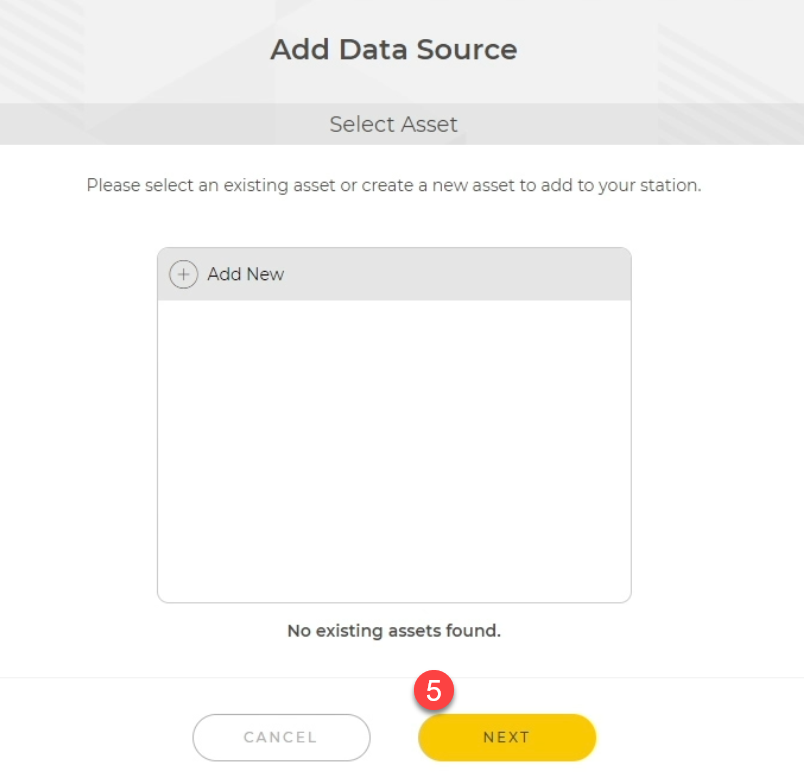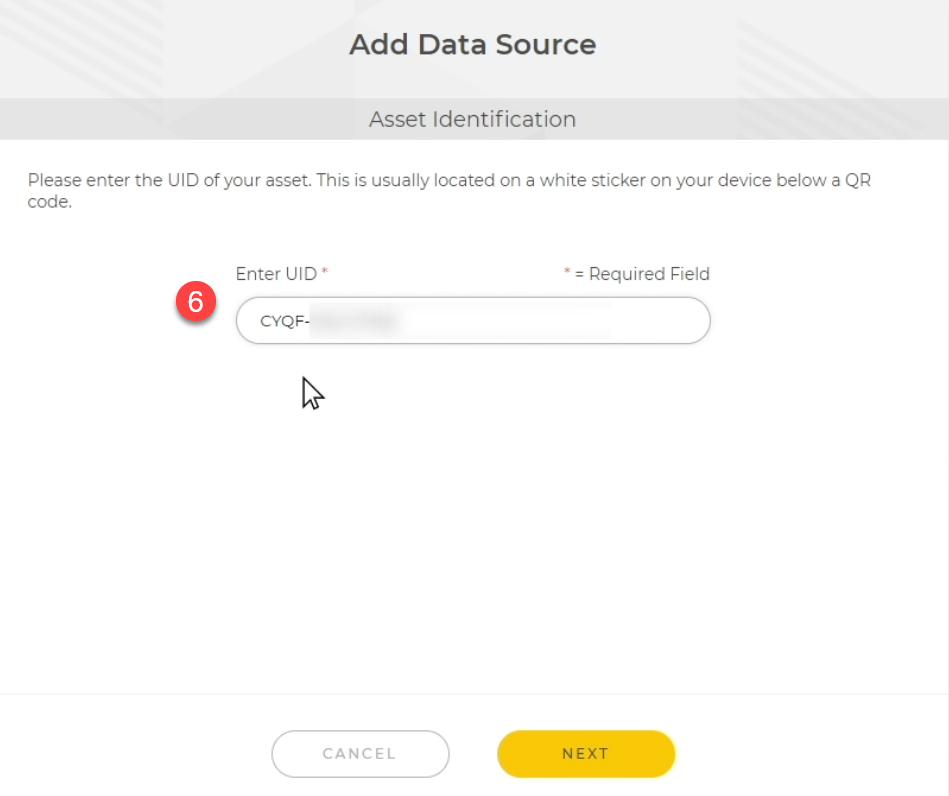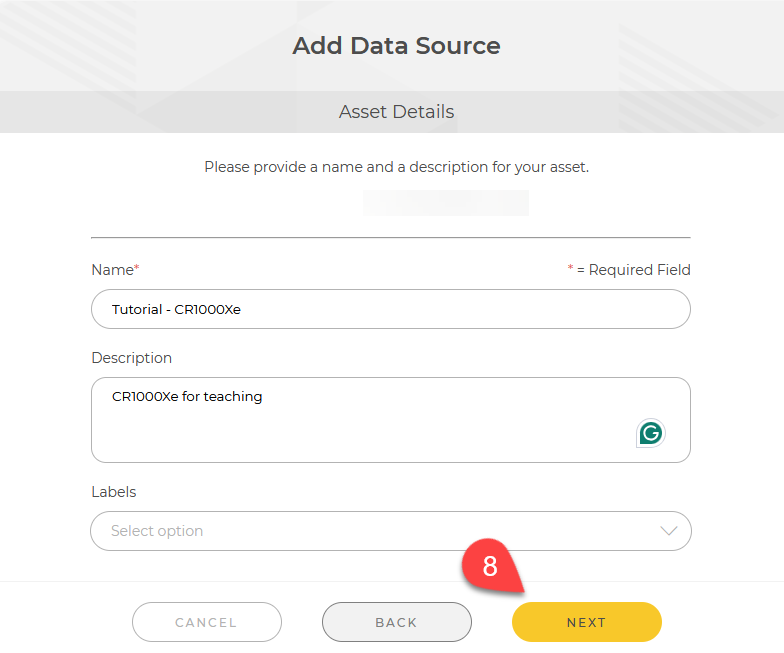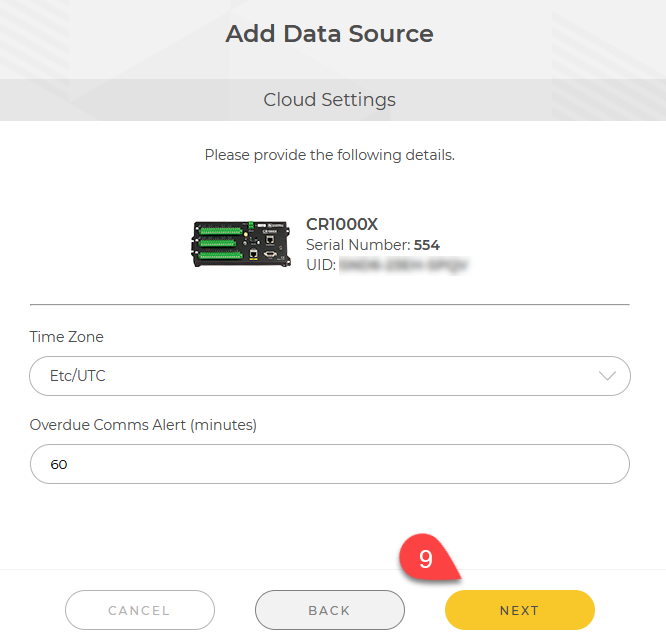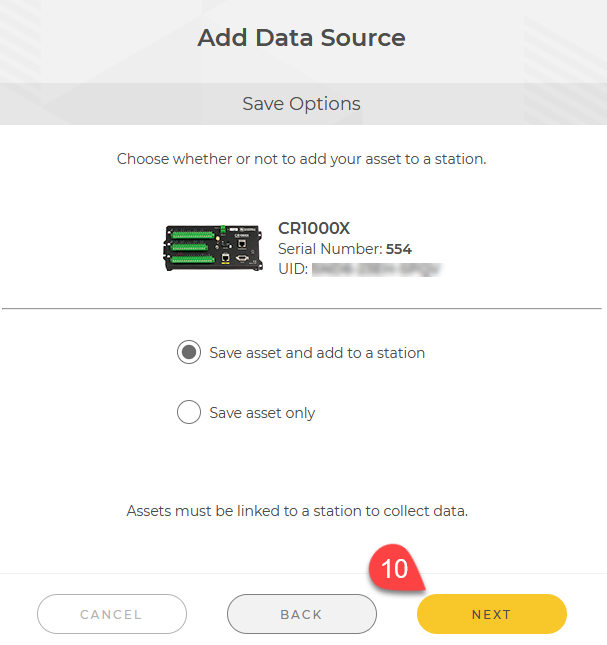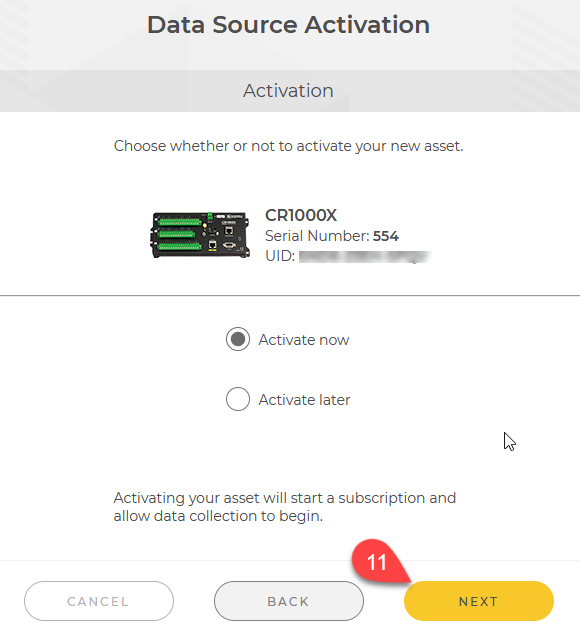Adding an asset in the Stations & Networks app
![]() Data sources An asset that sends data to CampbellCloud. This includes data loggers and the Aspen 10 edge device. are provided through assets, such as the CR1000Xe or Apsen10. Assets can be added to stations directly in CampbellCloud or through the CampbellGO app. The following steps demonstrate adding an asset to a station using the Stations & Networks app directly in CampbellCloud. In this example, an asset is added to a station named weather.
Data sources An asset that sends data to CampbellCloud. This includes data loggers and the Aspen 10 edge device. are provided through assets, such as the CR1000Xe or Apsen10. Assets can be added to stations directly in CampbellCloud or through the CampbellGO app. The following steps demonstrate adding an asset to a station using the Stations & Networks app directly in CampbellCloud. In this example, an asset is added to a station named weather.
-
On the CampbellCloud home screen, select Stations & Networks from the application menu.
-
In the Stations & Networks dropdown menu, select the network you wish to add a data source to.
-
In the list of stations under the network, click on the name of the station.
-
If no data source exists for that station, you will be prompted to add a data source. Click Add Data Source.
-
The Add Data Source window opens. To add a new asset, select Add New, then click NEXT.
-
Enter the
 UID Unique identifier number of the asset. Click NEXT.
UID Unique identifier number of the asset. Click NEXT. -
CampbellCloud verifies that the asset has not already been added to another station. Click NEXT.
-
Enter a Name and optional Description for the asset. Click NEXT.
-
Set the preferred Time Zone and Overdue Comms Alert (minutes). Click NEXT.
NOTE:CampbellCloud automatically adjusts data timestamps for daylight savings in applicable time zones.
• When clocks "fall back" one hour, timestamps for the repeated hour will appear twice.
• When clocks "spring forward" one hour, timestamps will skip the hour that is lost.
These adjustments align with the daylight savings rules of the selected time zone. If your time zone is set to Etc/UTC, no adjustments will be made since UTC does not observe daylight savings.
-
Save the asset only or save and add to a station. Click NEXT.
-
Activate the asset now, or activate later. Click NEXT to complete activation.