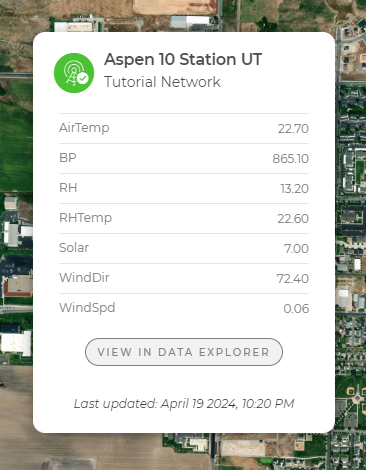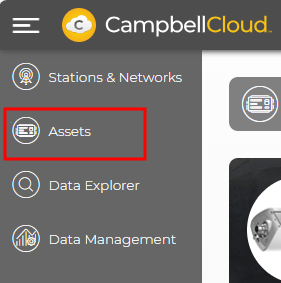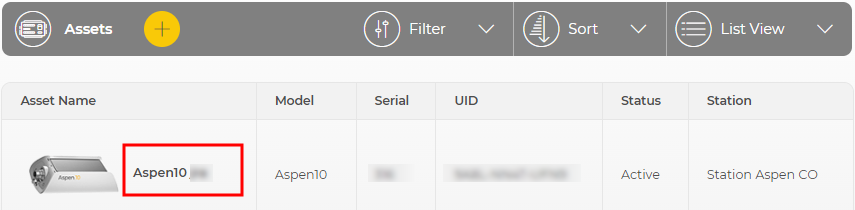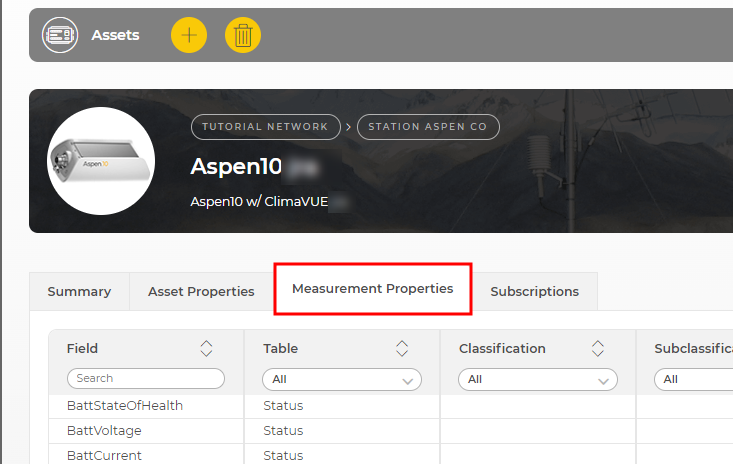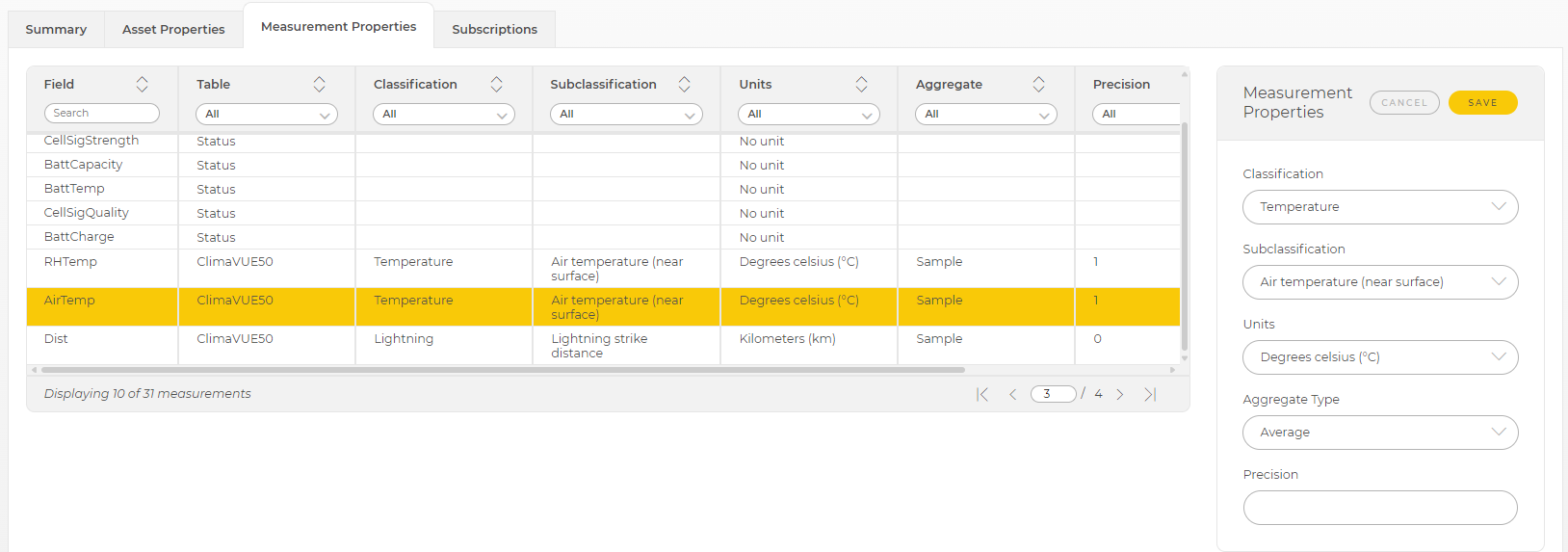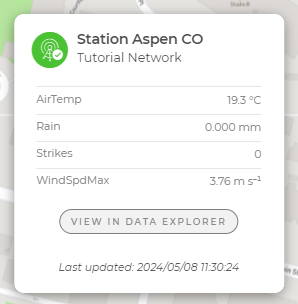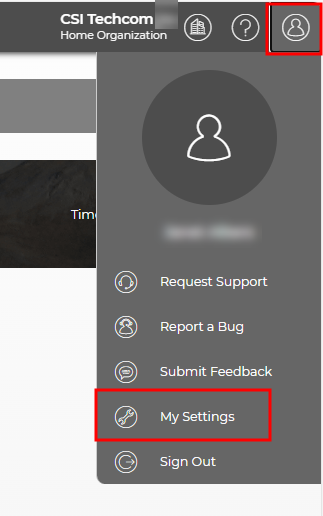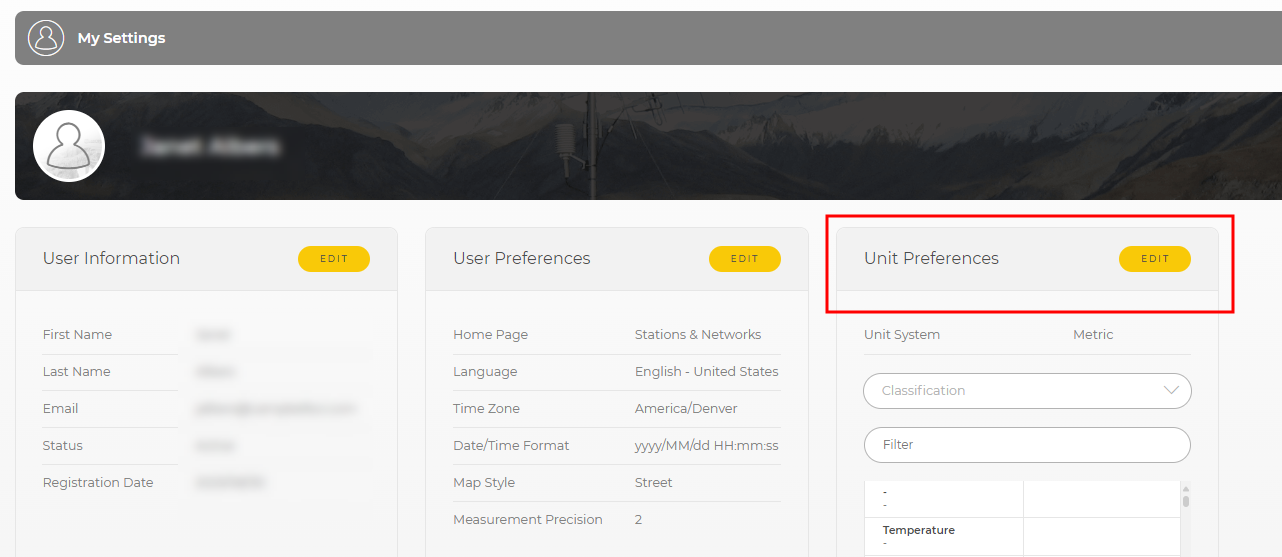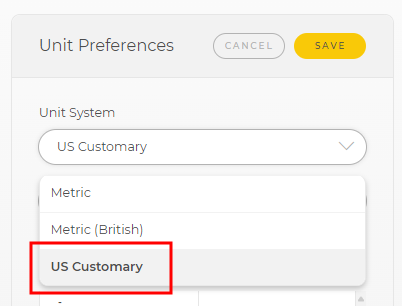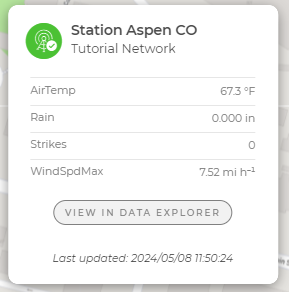Displaying and customizing units of measurement
By default, CampbellCloud stores and displays data as it is received from an asset.
This section explains the steps needed to change the units that are displayed in and exported from Cloud.
The following image shows data from a ClimaVue 50 without any changes. Because the ClimaVue 50 recipe sends data in metric units, that is how it's displayed in Cloud. To change how the data is displayed you must configure the Measurement Properties, as described in the next section.
Configure Measurement Properties
Measurement Properties inform CampbellCloud about the measurements it is receiving from an asset.
-
Select the Assets application.
-
Click on the asset name to see its details.
-
Select the Measurement Properties tab.
-
The Measurement Properties tab provides a list of measurements. Clicking on an individual measurement opens a measurement properties window that can be used to configure measurement
 Classification Refers to the primary classification of a measurement, such as tempreature, relative humidity, or precipitation.,
Classification Refers to the primary classification of a measurement, such as tempreature, relative humidity, or precipitation.,  Subclassification Refers to the secondary classification of a measurement. For example, a temperature classification can have multiple subclassifications, such as air temperature, dew point temperature, or soil temperature,
Subclassification Refers to the secondary classification of a measurement. For example, a temperature classification can have multiple subclassifications, such as air temperature, dew point temperature, or soil temperature,  Units Specifies the unit type of the incoming measurement into CampbellCloud. For example, if the asset is sending a temperature measurement to CampbellCloud in degrees Celsius, Units must be set to degrees Celsius.,
Units Specifies the unit type of the incoming measurement into CampbellCloud. For example, if the asset is sending a temperature measurement to CampbellCloud in degrees Celsius, Units must be set to degrees Celsius.,  Aggregate Type Denotes the aggregate type for the incoming measurement into CampbellCloud. For example, if the incoming measurement is a minimum value (for example, minimum battery voltage), set aggregate type to minimum., and
Aggregate Type Denotes the aggregate type for the incoming measurement into CampbellCloud. For example, if the incoming measurement is a minimum value (for example, minimum battery voltage), set aggregate type to minimum., and  Precision Specifies the number of decimal places shown for a measurement..
Precision Specifies the number of decimal places shown for a measurement.. Configure the Measurement Properties for each measurement based on the sensor recipe. See Aspen recipes in the Aspen 10 manual for the specific sensor Measurement Properties to use.
WARNING:Since the units in Assets > Measurement Properties need to align with the units of the asset recipe, it is crucial to inspect the asset recipe summary and input the appropriate units for the sensor, even if the unit in the recipe differs from the desired display unit. See Aspen recipes in the Aspen 10 manual for specific sensor measurement properties.
For instance, the ClimaVue 50 recipe yields temperature measurements in degrees Celsius. Consequently, to prevent any disparity between the display unit and the measured value, the units specified in Measurement Properties must be degrees Celsius for temperature measurements made with the ClimaVue 50.
-
Once Measurement Properties are configured and saved you will see units associated with measurements throughout Cloud. If the units are displayed as desired, no further action is required. To change the display units to a different unit system, see Changing default display units for an individual user.
Changing default display units for an individual user
Most users will not need to change the display units. These steps are only necessary if there are no Organization Default Units or if the Organization Default Units are not preferred. Individual User Preferences within the My Settings application override any Organization Default preferences.
See Changing default organization settings for more information.
If a Cloud Administrator has granted the necessary permissions, individuals within an Organization can customize their user settings according to their own preferences, as demonstrated in the following steps.
-
Click on the User icon in the top right corner of the Home Page then My Settings.
-
Click EDIT in the top right corner of User Preferences.
-
From the drop-down menu for Unit System, select the desired system, in this example, US Customary. Then SAVE.
-
Now measurements are displayed in US Customary units throughout Cloud.