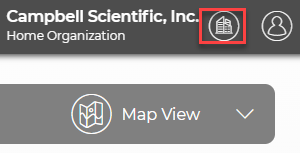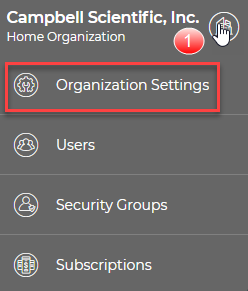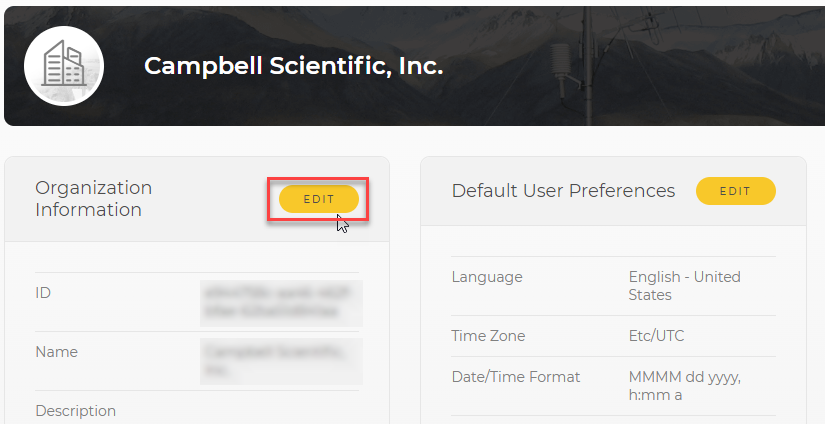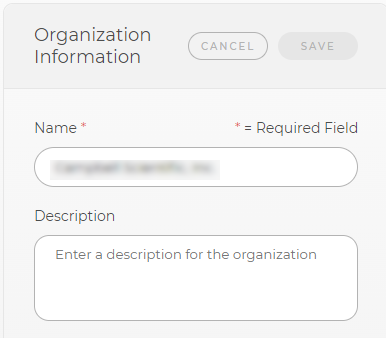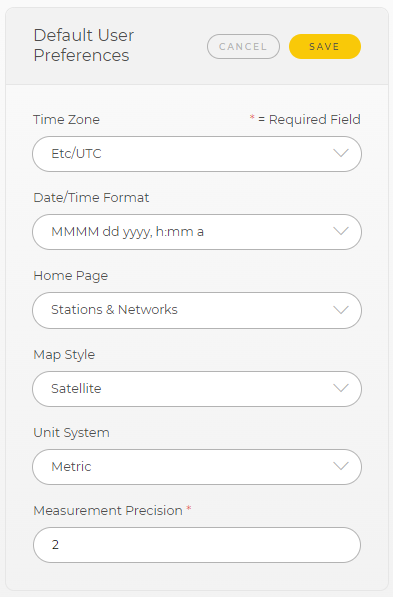Changing default organization settings
Organization settings can be adjusted to tailor data views to specific organizational needs. These settings will affect all users in the organization.
To control a specific user's settings see: Configuring user settings.
-
On the CampbellCloud home page, click on the organization name in the upper right corner.
-
Select Organization Settings.
-
A new page appears with Organization Information and Default User Preferences sections.
The organization name was assigned when setting up the organization account. To change the organization name or add a description of the organization, click EDIT next to Organization Information.
-
An organization name is required, but a description is optional. Click SAVE to save changes and return to the Organization Settings screen.
-
An account administrator can set default user preferences for all individuals in their organization. That way, every user will have a similar experience. Individual users may be given permission to edit their own settings. See Changing user settings.
To change the default user preferences, click EDIT next to Default User Preferences. This screen allows modifications to time zones, date/time format, home page displayed, map style, unit system, and measurement precision. Click SAVE to save changes and return to the Organization Settings.