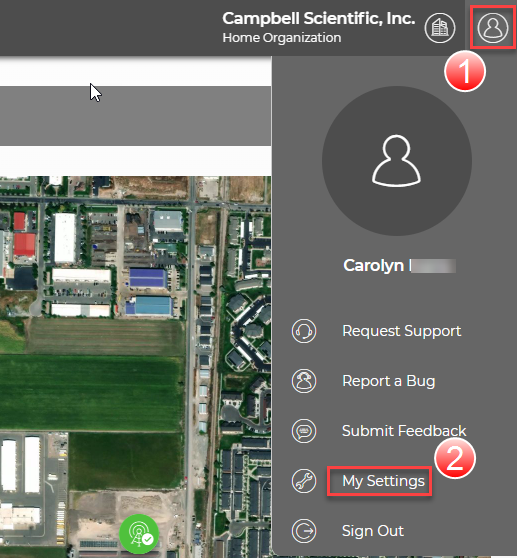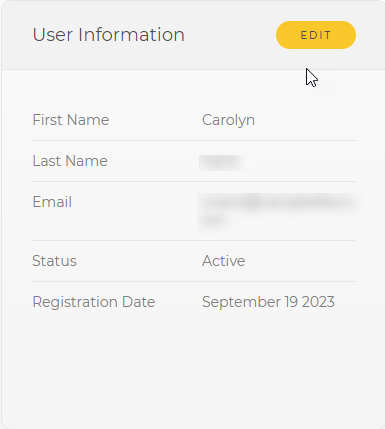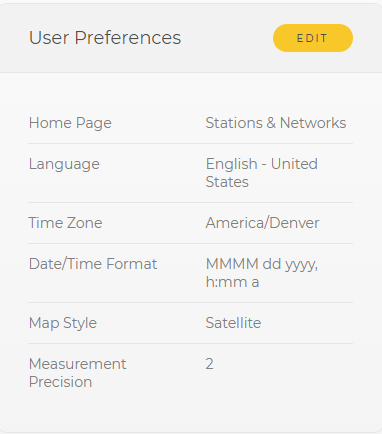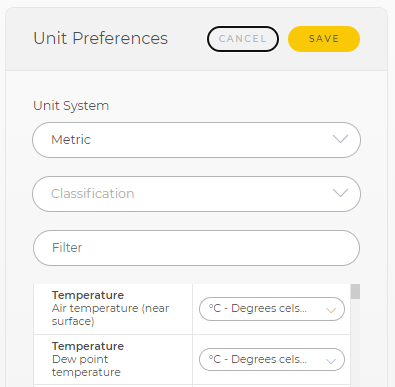Changing user settings
Provided a Cloud administrator has granted the required permissions, individuals within an organization can modify their own user settings based on individual preferences. Note that the user settings are initially determined by the Default User Preferences in the Organization Settings. See Changing default organization settings.
-
After logging into CampbellCloud, click the user icon in the upper-right corner of the screen (User menu) and select My Settings.
-
Click EDIT next to User Information to change the user name. Click CANCEL, or SAVE if a change was made.
-
Click EDIT next to User Preferences. Set which page will become your home page, language, time zone, date/time format, map style, and measurement precision.
-
Click CANCEL, or SAVE if a change was made. CampbellCloud will now use those preferred settings while you are logged into CampbellCloud.
-
Click EDIT next to Unit Preferences. Select Metric, Metric (British), or US Customary for the Unit System. This setting works in conjunction with measurement classifications. See Assets. In addition to changing the Unit System for all measurements, you can change the displayed units for individual measurements using the selection boxes next to each measurement after EDIT is clicked.
-
Click CANCEL, or SAVE if a change was made.
-
Click the home button
 or any app in the left column (Application menu) to exit.
or any app in the left column (Application menu) to exit.