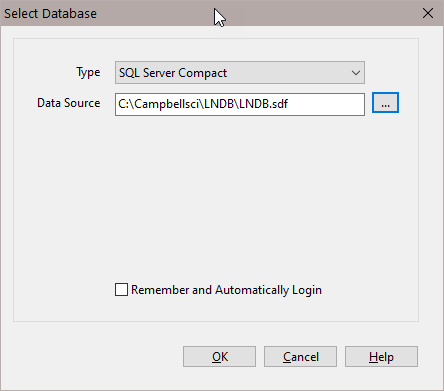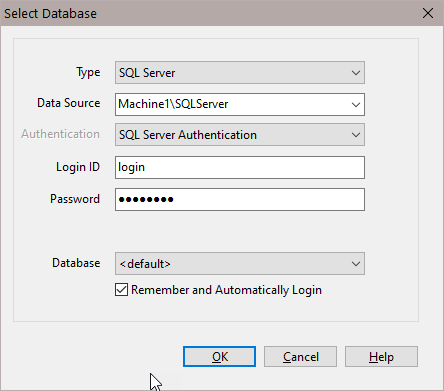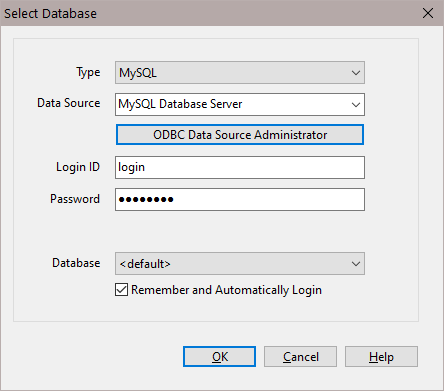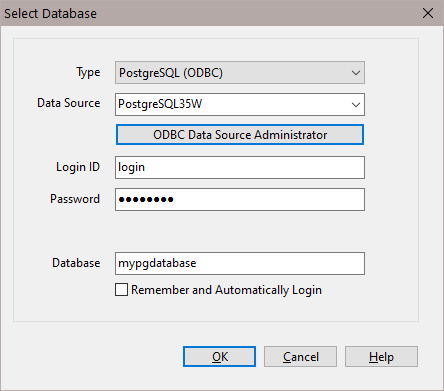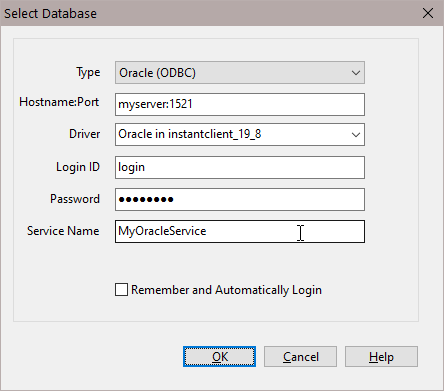Selecting a Database
The Select Database dialog box comes up the first time you select File | View LoggerNet Database Table. (After a database has been selected, this menu item will bring up the Selecting a Table dialog box. To view a table from a different database, you will need to press the Change Database button on the Select Table dialog box.)
View Pro supports SQL Server Compact, SQL Server, MySQL, PostgreSQL (ODBC), and Oracle (ODBC) databases.
NOTE: To use a PostgreSQL or Oracle database, ODBC drivers are required. See Installing PostgreSQL ODBC Drivers or Installing Oracle ODBC Drivers.
The information to enter changes depending on the database type as described below:
SQL Server Compact
SQL Server Compact is an embedded database that just requires the selection of a filename. Press the Browse button to the right of the Data Source field to browse to the desired database.
SQL Server
To configure a connection to SQL Server you must select a SQL Server instance. The list of published SQL Server instances is shown in the Data Source combo box. You can also type into the Data Source combo box, because the desired server might not be published. Windows Authentication or SQL Server Authentication can be selected. Windows Authentication does not require a username and password, but rather uses Windows user accounts to authenticate valid users. SQL Server Authentication requires a login ID and Password and is independent of Windows user accounts. You can select the <default> database or select a specific database from the Database combo box.
MySQL
The MySQL connection is an ODBC connection. You must use the Windows ODBC Data Source Administrator to configure the database connection. Currently only system data sources are supported and show in the Data Source combo box. The Login ID and Password may be optional. They will be set to blank in the connection string. It has been found that when set to blank, the login id and password configured in the system data source are used. You can select the <default> database (default as configured in the data source) or select a different database.
PostgreSQL (ODBC)
NOTE: To use a PostgreSQL database, ODBC drivers are required. See Installing PostgreSQL ODBC Drivers.
In Data Source, select the DSN (name) which was created in the ODBC administrator when the ODBC drivers were installed. Provide the Login ID, Password, and Database name for making the connection. The database administrator for the LNDB PostgreSQL database should be able to provide this information.
Oracle (ODBC)
NOTE: To use an Oracle database, ODBC drivers are required. See Installing Oracle ODBC Drivers.
In Hostname:Port, enter the IP address or DNS name of the host (server) and port if not the default. (The default Oracle port is 1521.) Choose the driver from the Driver dropdown list ("Oracle in instantclient_19_8" in the driver installation example). Enter the Login ID, Password, and Service Name. The host:port and service name can be obtained from the database administrator for the Oracle LNDB database.
Remember and Automatically Login
If you select the Remember and Automatically Login check box, the Login ID and Password will be remembered and the next time the application starts an attempt will be made to login without showing the dialog again.