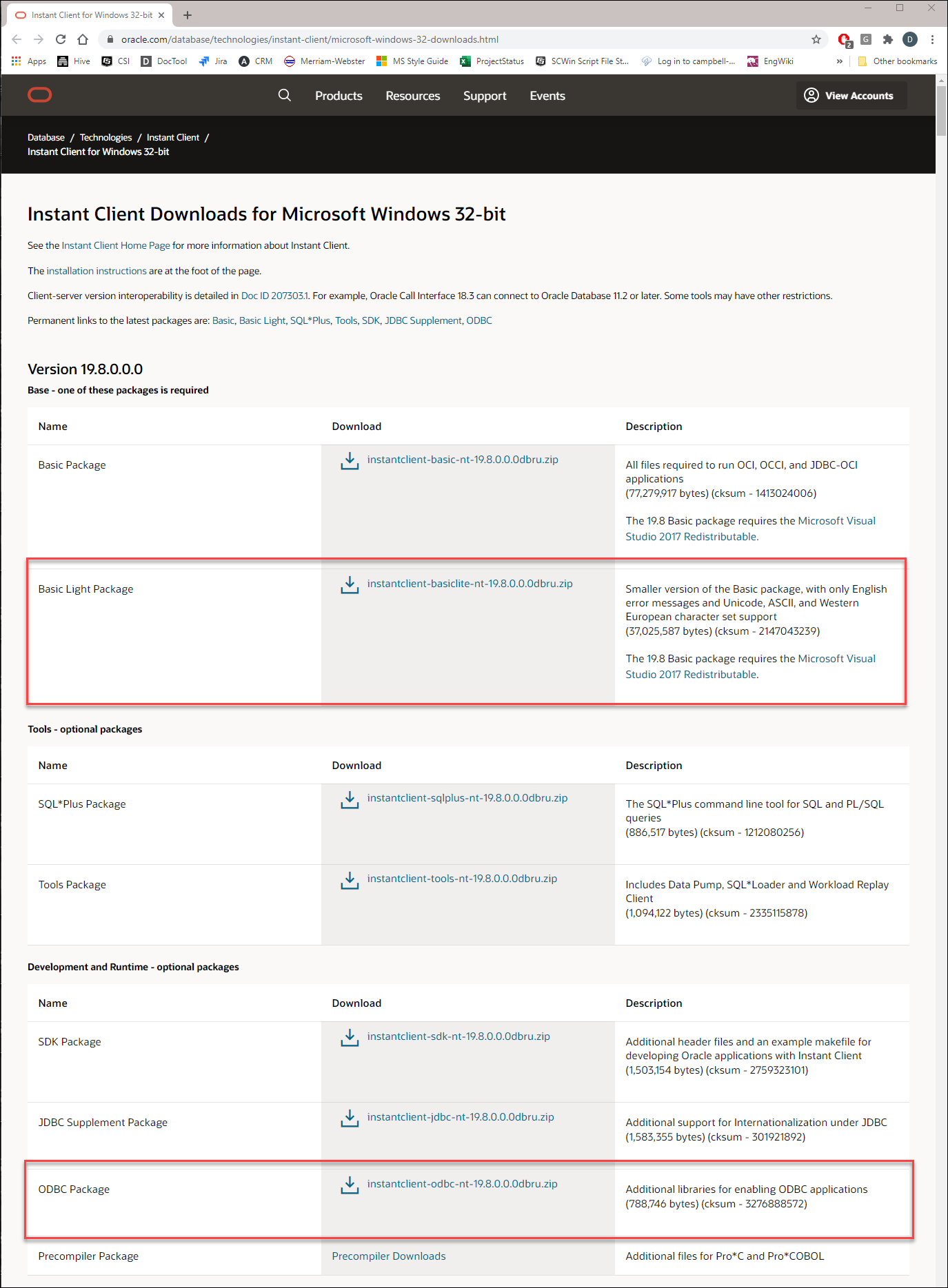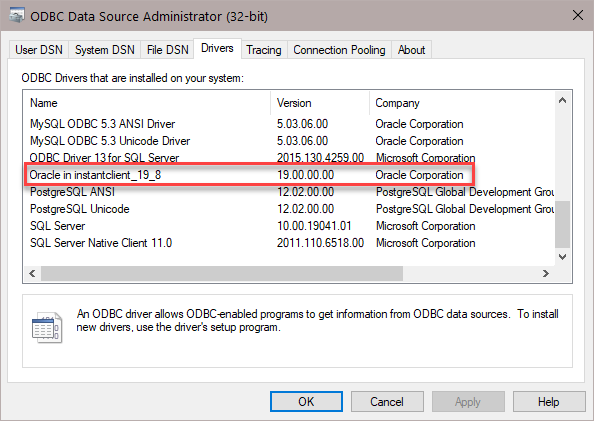Installing Oracle ODBC Drivers
To use an LNDB database that is stored in an Oracle server with View Pro, you will need to install an official Oracle ODBC driver on your computer.
Oracle provides multiple official ODBC drivers for use with Oracle databases. View Pro can work with any of these drivers, but it must be a 32-bit version. Also, the driver must have a version number at least as large as the version of the Oracle database server being used (12c, 18c, 19c etc.) Consult with the database administrator of your Oracle database to determine if an ODBC driver is already installed on your computer, whether the administrator can install it for you, or whether you should do it yourself. Unlike ODBC drivers provided from other vendors, Oracle ODBC drivers include the version number in the name, as well as an indicator of what kind of client installed the driver. This means that multiple Oracle ODBC drivers can show up on a system, each with a unique and separate name. If multiple drivers are installed on your machine, determine which driver to use by consulting with your database administrator.
Two methods for getting a new 32-bit ODBC driver installed include using the Oracle Universal Installer (OUI) or using the Oracle InstantClient. Instructions for the InstantClient install are provided here. Once the driver is installed, you will specify that driver directly inside of View Pro when setting up the Oracle connection. It is not necessary to set up a Data Source (DSN) configuration when using the Oracle ODBC driver. A DSN could be used for troubleshooting purposes, if needed.
The InstantClient ODBC driver has a smaller file-size footprint on the machine where it is installed. You must obtain two .zip files to enable the installation.
-
Go to the Oracle InstantClient download area, https://www.oracle.com/database/technologies/instant-client/microsoft-windows-32-downloads.html, to obtain the two installers: Basic Light Package (Base) and the ODBC Package (Development and Runtime - optional package).
-
Select the newest versions of the files at the top of the window. For example, in the following screenshot, the names of the two newest .zip files are: instantclient-basiclite-nt-19.8.0.0.0dbru.zip and instantclient-odbc-nt-19.8.0.0.0dbru.zip. You may have to create a no-cost Oracle account to download these files.
-
Extract the contents of both .zip files into the same folder (as contained in the zip file). For example, in the preceding screenshot, the folder is "instantclient_19_8". This folder is the Oracle home folder, which can be located anywhere. It is sometimes placed in “C:\” (root) or “C:\Oracle”. If the folder already exists previous to this installation, use a different folder name for the contents, such as “instantclient_CSI”. The name of this folder shows up in the name of the ODBC driver once installed.
-
Open the folder in Windows Explorer, right click on the file "odbc_install.exe", and select Run As Administrator.
-
Once the installation is complete, run the 32-bit (Windows/Microsoft) ODBC Data Source Administrator. (Type ODBC in the Windows search bar. From the choices, make sure to select the 32-bit version.)
-
Click the Drivers tab and verify the driver highlighted in the following screenshot is present. Note that the name may be different based on the driver version and folder name.
For testing or troubleshooting, a DSN can be configured in the System DSN tab, but this is not required.
See Selecting a Database and Selecting a Table for information on setting up the database in View Pro.