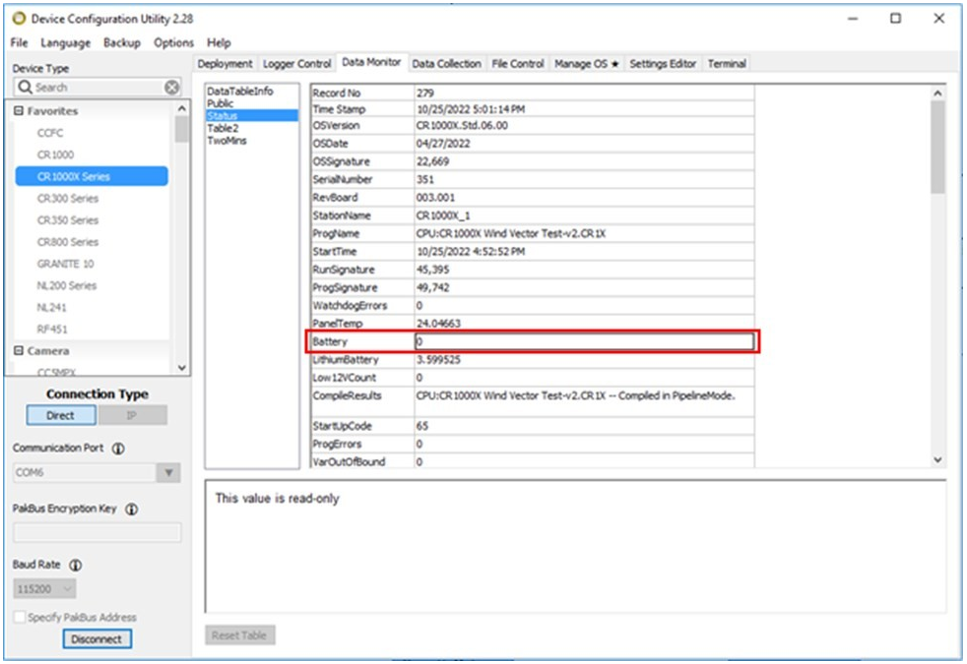Check power to modem and data logger
A troubleshooting video that describes measuring data logger power is available at: https://www.campbellsci.com/videos/basic-troubleshooting-01  .
.
Verify both the modem and data logger are receiving sufficient power by checking the input voltage with a voltmeter or multimeter. The modem power LED (on the far right) will shine green if powered.
|
Off |
No power or input voltage ≥ 36 VDC or ≤ 7 VDC |
|
Solid green |
Power is present |
|
Green with amber flash |
Power is present and the modem has a GPS fix |
|
Solid red |
Standby mode |
The image below shows an RV50(X) with the power light shining green, indicating the modem is powered correctly.
The RV50(X) modems can operate on less power than a Campbell Scientific data logger, so verify your data logger is receiving 12 V of power. Details on the other LED status lights are available in LED indicator lights.
You can also use the web interface to check the modem power status or Device Configuration Utility to check the data logger power status as described in the following sections.
[Optional] Check power to the modem in the web interface
-
Connect your modem to your computer by following the steps found in Connect modem to web interface.
-
Once you have logged in, navigate to the Admin tab. On the Admin tab, click Advanced on the left menu.
-
Power Input Voltage should be a little over 12 V. The RV50(X) requires a minimum of 7 V for operation. However, if the modem is drawing power from the data logger or the same system the data logger is connected to, and the voltage is under 12 volts, this could indicate a power problem with the system. This could affect the data logger functionality, as the data logger will generally require 12 V.
If the modem isn’t powering on and the measured power coming into the modem is sufficient, verify the White and Red wires are both connected into the 12V power source. The modem requires both the Red power wire and the White switch wire to receive power before it turns on. The Black wire is connected into the ground.
Check power to the data logger
-
Connect the data logger to Device Configuration Utility over USB or RS-232.
-
Open the Data Monitor tab. Select Status and check the Battery voltage.
In the following screenshot of Device Configuration Utility, the CR1000X has 0 battery voltage, indicating the data logger is not receiving power.
If power is not connected, connect power to the modem and/or data logger.