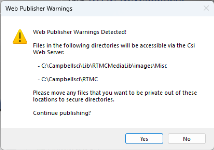PC Websites
PC websites run on the CSI Web Server. The CSI Web Server supports any number of websites and lets you control user access rights for each website. PC websites support all of the different data sources supported by RTMC (LoggerNet, Data File, Database, HTTP Datalogger, and Virtual Data Sources).
Click the Add button and select Add PC Website to add a PC Website.
You can press the Rename button to rename the website. This will be the name shown in the title bar, when the website is accessed.
PC Web Server Settings
Host Address - Specifies the address where you will be publishing your website. The address can be localhost (that is, the computer running Web Publisher), a domain name, or an IP address in the form XXX.XXX.XXX.XXX for an IPv4 address or [XXXX:XXXX:XXXX:XXXX:XXXX:XXXX:XXXX:XXXX] for an IPv6 address. If you are using a port other than the default port (80 for http, 443 for https), you need to specify it using a colon followed by the port. For example, campbellsci.com:8080, 192.168.1.1:1234, or [2620:24:8080:8600:85a1:fcf2:2172:11bf]:8080.
NOTE: If the web server has HTTPS enabled (through the CSI Web Server Administrator), it must be specified by adding https:// in front of the IP address or domain name.
User ID - In order to publish a website to the CSI Web Server, a user account must be created with an access level of "all". The CSI Web Server Administrator is used to do this with the CSI Web Server. A user account controls access rights for who can publish projects to the web server and/or access websites on the CSI Web Server. (See Web Security for more information.)
Password - The password associated with the user ID that has been given "all" access to publish websites to the web server.
Remote Folder - The remote folder controls where a website will be published relative to the web server’s root directory. (By default, the web server’s root directory is C:\Campbellsci\CsiWebServer. It can be changed from the CSI Web Server Administrator.) On the CSI Web Server, you can create as many websites and folders as you want. Each remote folder must be directly below the web server’s root directory (i.e., you cannot publish to remote_folder\subdirectory). Clicking on the Remote Folder drop down list will show you which folders are currently available.
Website Settings
Edit Tracker Code - Tracker codes can optionally be inserted to track website access. All tracker codes are inserted into a <script> </script> block and are automatically inserted in each page of your website. Google Analytics™ web analytics service and many other tracking services are available for free. The available services range from simple hit counters to enterprise-class web analytic solutions.
Disable Web Sockets - By default, web sockets are used to push data from the web server or datalogger as soon as it becomes available. This is the preferred method. However, some networks do not allow web sockets. Selecting this check box will disable web sockets causing data to be polled by the web browser.
RTMC Settings
Project File - The RTMC project file (*.RTMC2) that will be used to generate the website. PC websites support all of the available data sources. When publishing a website, all of the screens, images, and required files are compiled together and automatically copied to the web server.
Default Poll Interval – This setting determines the rate at which data is polled by a web browser on older systems. This setting is somewhat deprecated because of more modern web technologies that have been implemented across many of our products. If you have the latest version of our software, data is now pushed from the web server or datalogger as soon as it becomes available instead of needing to be continually polled.
This functionality is available in:
- CSI Web Server 1.4 or later
- CR1000/CR3000/CR800 Series OS 29 or later
- CR6 Series OS 4 or later
If this functionality is not supported on your system, data will revert to being polled at the Default Poll Interval. This means that the browser must ask the web server if it has any new data to be displayed. This setting determines how often new data will be requested. The default poll interval is set to 10 seconds. This setting should be adjusted to provide data at a rate that is suitable for your application. There are many factors that affect how fast data will be able to be polled including the number of users viewing the page, the number of dataloggers being polled, the size of data tables in the dataloggers, the resources available to the web server, the internet browser resources, connection bandwidth, etc.
Display Settings
Hide Navigation Tabs - By default, websites will be displayed with navigation tabs at the top of the web page. These tabs allow users to navigate your website. You can disable these tabs and implement your own navigation system using "Hot Spots" in RTMC Pro.
Show data browse tab - The show data browse tab option will display a Browse Data tab on your website. This tab allows you to view data from all of your data sources.
It also provides a mechanism to do custom data queries. Custom data queries let you download data files or view data directly in the browser. Each table in the Browse Data tab will have a Custom link next to the table name. Click on the link to open the Custom Data Query window and perform a custom data query.
Show network status tab - The show network status tab option will display a Network Status tab on your website. When viewing network status on a CSI Web Server, you will see all of your data sources used by the current website. Databases and Data File sources don't currently display any status information. LoggerNet data sources and HTTP Datalogger Sources display a link. When LoggerNet data sources are clicked, all of the stations in the LoggerNet network are displayed with their collection statistics. When an HTTP Datalogger Source is clicked, you see the datalogger status information.
After completing all of the fields, click Publish Website to publish your website.
NOTE: If there is a directory that needs to be sandboxed by the web server (that is a directory that the web server needs access to that lies outside of its directory), you will receive a warning when publishing the website indicating that everything in that directory will be accessible to the web server. You should move any files that you wish to remain private out of the directories indicated. One example of when sandboxing is required is when you have an image in your project with a Refresh Interval set. Since the image will be constantly updating, the web server is unable to hold it within its own directory.