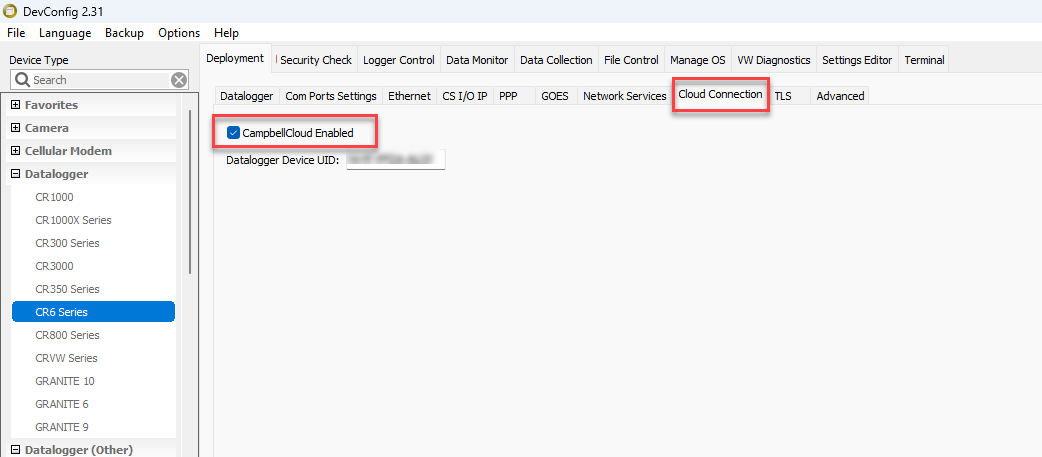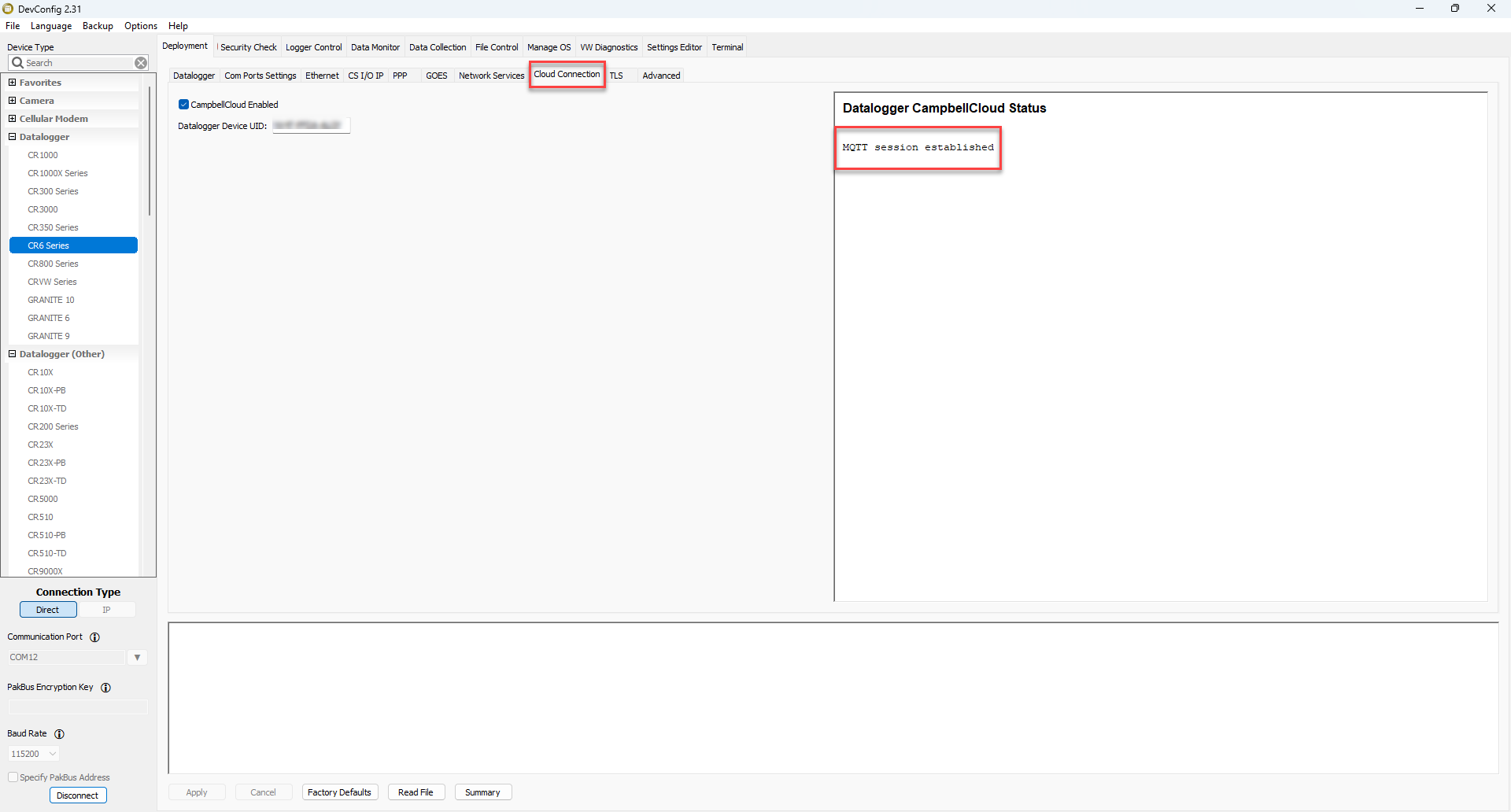Configuring a CR data logger for onboarding
A Campbell Scientific data logger with a UID can be configured to publish to CampbellCloud.
Only data loggers with a UID can be onboarded to CampbellCloud. All CR1000Xe data loggers are shipped with a UID. Additionally, data loggers with the serial numbers listed below—or higher—will include a UID:
| CR1000X | 59843 |
| CR6 | 25311 |
| CR350 | 9273 |
| CR310 | 23126 |
For some recent data loggers that did not ship with a UID, it may still be possible to obtain one. For more information, see: Obtaining a Unique Identifcation Number (UID) to use with CampbellCloud.
Follow these steps to prepare your data logger for CampbellCloud:
-
Ensure the data logger has the latest operating system installed. Operating systems are available from the Campbell Scientific website: https://www.campbellsci.com/downloads/operating-systems-datalogger
 .
. -
Ensure that your data logger has internet access.
-
Connect to your data logger with Device Configuration Utility.
-
Navigate to the Cloud Connection tab.
-
Select the CampbellCloud Enabled checkbox.
-
Apply the settings. The data logger will then restart and begin connecting to CampbellCloud, including authentication with the platform. This process may take a few minutes.
-
Reconnect to your data logger with Device Confguration Utility. Navigate to the Cloud Connection tab. The Datalogger CampbellCloud Status box on this tab displays the status of MQTT communications. Once the device is successfully connected, you should see MQTT session established in this box.
Once an MQTT session is established, the data logger is ready to be added to CampbellCloud. See Adding an asset in the Assets app.