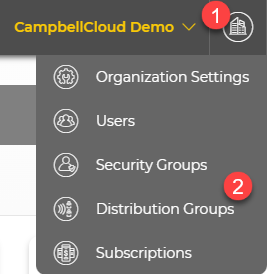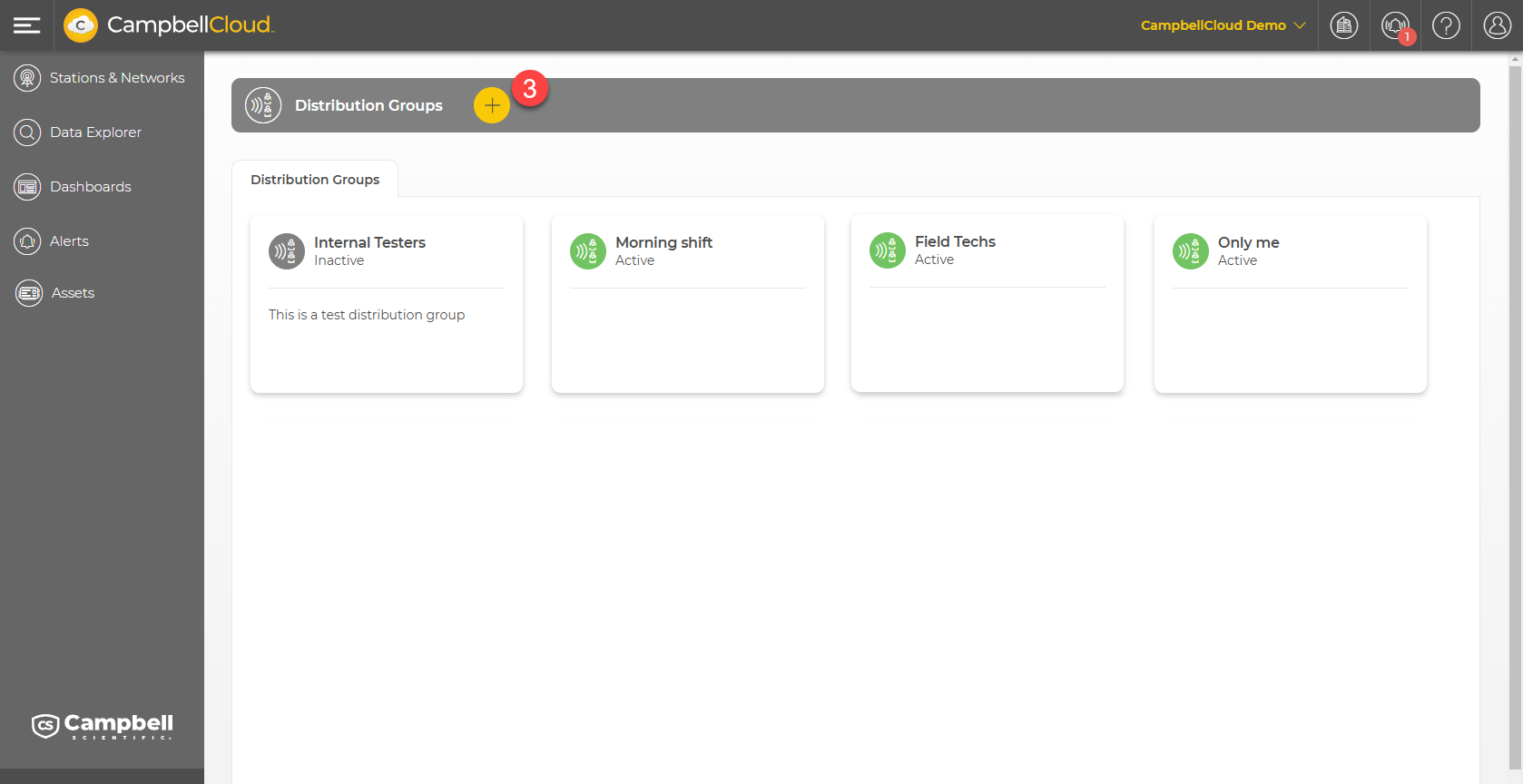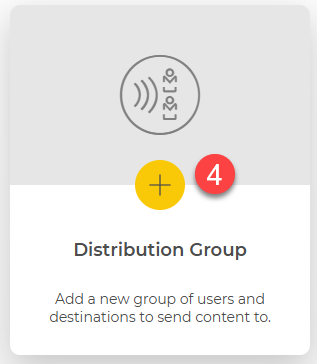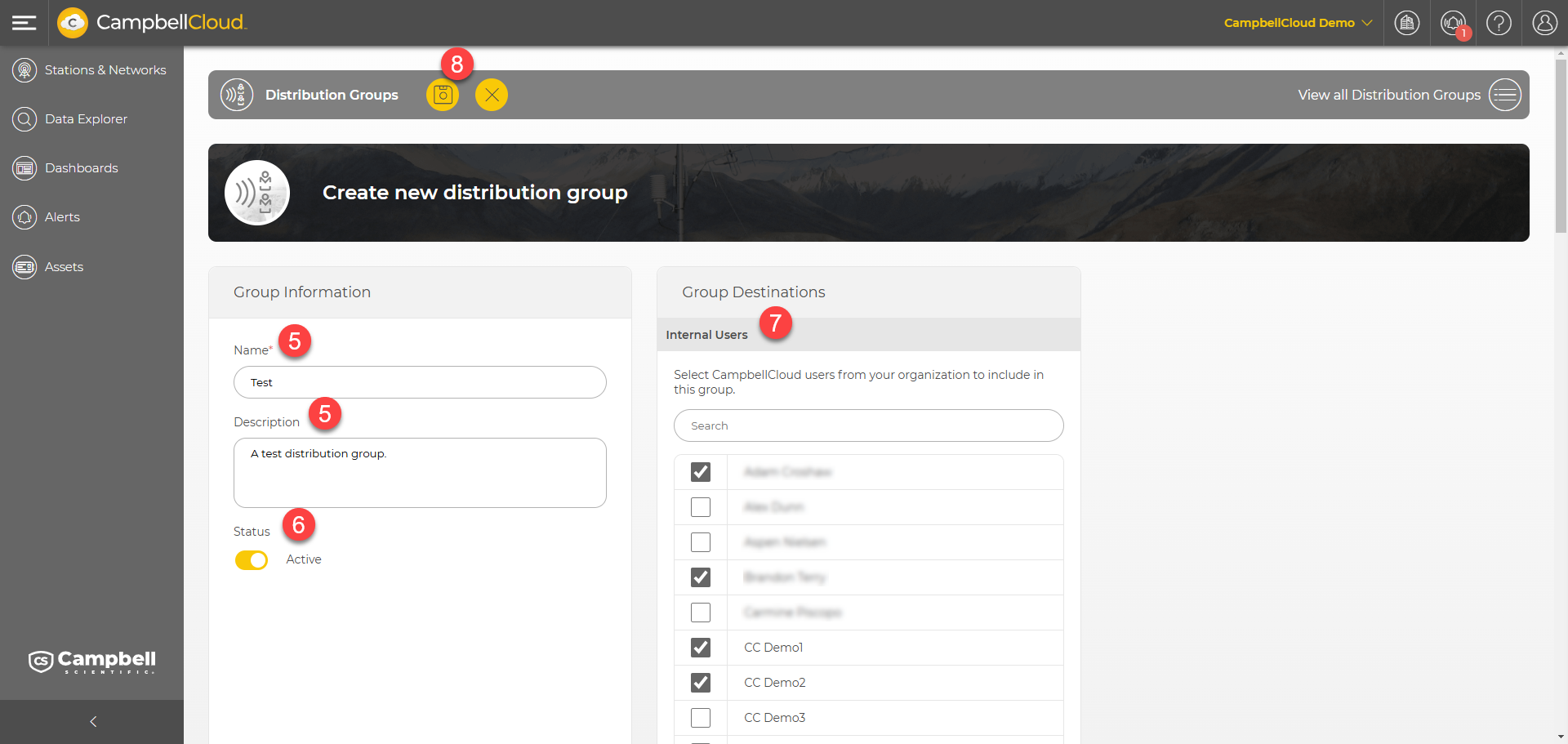Adding a distribution group
Distribution groups can be set up to identify groups of CampbellCloud users within an organization to receive email alerts.
Follow these steps to add a new distribution group:
-
Go to the CampbellCloud home page and click on the organization menu in the upper, right corner.
-
Click Distribution Groups.
-
The current distribution groups are displayed. Click
 .
.
-
Click + Distribution Group.
-
On the Create new distribution group page, enter a Name and an optional Description for the group.
-
Select whether to make the group Active or not.
-
Select the Internal Users who will be part of the distribution group.
-
Click
 to save the distribution group. It will now be displayed on the main Distribution Groups screen and will be available for use when Adding an alert.
to save the distribution group. It will now be displayed on the main Distribution Groups screen and will be available for use when Adding an alert.