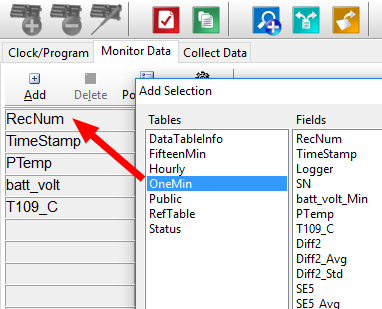Working with data
Default data tables
By default, the data logger includes three tables: Public, Status, and DataTableInfo. Each of these tables only contains the most recent measurements and information.
-
The Public table is configured by the data logger program, and updated at the scan interval set within the data logger program. It shows measurement and calculation results as they are made.
-
The Status table includes information about the health of the data logger and is updated only when viewed.
-
The DataTableInfo table reports statistics related to data tables. It also only updates when viewed.
-
User-defined data tables update at the schedule set within the program.
For information on collecting your data, see Collecting data.
Use these instructions or follow the Connect Window tutorial  to monitor real-time data.
to monitor real-time data.
![]() LoggerNet Campbell Scientific's data logger support software for programming, communications, and data retrieval between data loggers and a computer. users, select the Main category and Connect
LoggerNet Campbell Scientific's data logger support software for programming, communications, and data retrieval between data loggers and a computer. users, select the Main category and Connect  on the LoggerNet toolbar, then select the data logger from the Stations list, then click Connect
on the LoggerNet toolbar, then select the data logger from the Stations list, then click Connect  . Once connected, select a table to view in the Table Monitor.
. Once connected, select a table to view in the Table Monitor.
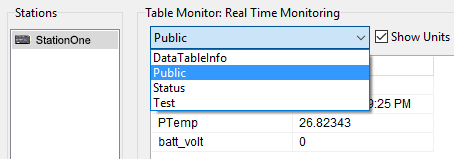
(Click image to expand/collapse display)
![]() RTDAQ Real Time Data Acquisition software for high-speed data acquisition applications. RTDAQ supports a variety of telecommunication options, manual data collection, and extensive data display. It includes Short Cut for creating data logger programs, as well as full-featured program editors. and
RTDAQ Real Time Data Acquisition software for high-speed data acquisition applications. RTDAQ supports a variety of telecommunication options, manual data collection, and extensive data display. It includes Short Cut for creating data logger programs, as well as full-featured program editors. and  , then Monitor Data. When this tab is first opened for a data logger, values from the Public table are displayed. To view data from other tables, click Add
, then Monitor Data. When this tab is first opened for a data logger, values from the Public table are displayed. To view data from other tables, click Add  , select a table or field from the list, then drag it into a cell on the Monitor Data tab.
, select a table or field from the list, then drag it into a cell on the Monitor Data tab.
Additionally, RTDAQ has a Start/Stop button to start and stop monitoring data values. The name of this button changes based on its state.