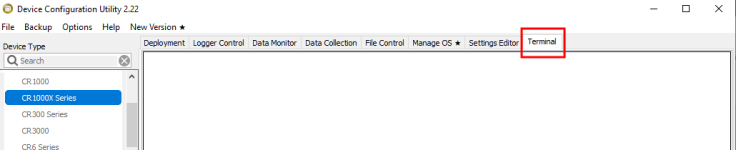Updating the operating system using the XLOADOS SDI-12 instruction
The SDI-12 extended command XLOADOS! sends the new operating system (OS) to the sensor.
Only the CR6, CR1000X, and CR300-series data loggers are compatible with the XLOADOS! functionality.
Verify that the data logger has been updated to the latest OS to ensure compatibility.
If a compatible data logger is not available to update the sensor, send the sensor to the factory to have Campbell Scientific update the OS. A returned material authorization (RMA) and completion of the “Statement of Product Cleanliness and Decontamination” form are required. Refer to the page near the end of this manual for more information.
The data loggers need the following OS versions:
-
CR6: OS 11 or newer
-
CR1000X: OS 5.0 or newer
-
CR300 series: OS 10.05 or newer
The XLOADOS! OS update process requires access to the data logger terminal. Campbell Scientific Device Configuration Utility is recommended.
Although this update may be performed remotely, if the sensor is not communicating with the data logger, it must first be power cycled to regain communication and accept the new OS.
-
Download the update file from the Campbell Scientific website and run the self-extracting executable. The extraction takes only a moment, and a dialog box will indicate that the OS file has been saved on the computer in the C:\Campbellsci\Lib\OperatingSystems directory.
-
Upload the OS to the data logger CPU drive using Device Configuration Utility.
-
Connect to the data logger.
-
Open the File Control tab.
-
Click Send and select the OS file from the C:\Campbellsci\Lib\OperatingSystems directory. File type may need to be changed to All Files (*.*) for the OS file to show up on the list.
-
Verify that the file is now on the data logger CPU drive.
-
-
Connect the sensor to the data logger digital and power terminals. Note the terminal to which the sensor is connected.
-
Open a terminal interface to the data logger. Press Enter twice within the terminal window to get a command prompt.
-
Within the terminal, run the following commands:
-
Type
SDI12at the prompt and then enter the corresponding number assigned to the digital terminal to which the sensor is connected. -
Identify the SDI-12 address of the sensor by typing
?!at the prompt. -
Verify that the responding sensor is the SoilVue 10 that you want to update by using the SDI-12 verify command
aI!.
-
-
Send the OS to the sensor with the
XLOADOS!extended command in the following format:<SDI-12 address>XLOADOS <baud rate> CPU:<OS name>!NOTE:A baud rate of 9600 is typically used. CR300-series data loggers are case sensitive, and the file name must match the name used in the command. The All Caps checkbox on the bottom will need to be unchecked to allow lowercase letters.
-
When the OS update is complete, the file size, bytes sent, and the word SUCCESS are displayed. For example:
file size 117500, bytes sent 117304SUCCESS
-
Verify that the OS was updated with the verify command
aV!, followed by theaD0!command to read the results.