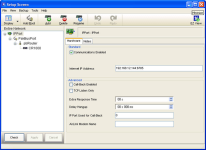LoggerNet setup
The next step is to run LoggerNet and configure it to connect to the data logger via the NL200/201.
-
In the LoggerNet Setup screen, click Add Root and select IPPort. Enter the NL200/201 IP address and port number. The IP address and port number are input on the same line separated by a colon. IPv6 addresses will need to be enclosed in square brackets when specifying a port number. An IPv4 address may look like 192.168.1.100:6785. An IPv6 address may look like [2001:db8::1234:5678]:6785. A fully qualified host name entry may look like yourlogger.com:6785.
-
Add PakBusPort (PakBus Loggers).
-
Add a PakBus Router (pbRouter). Enter the PakBus address of the NL200/201. The NL200/201 default PakBus address is 678. Click Close.
-
Add the data logger and enter its PakBus address.
-
Click Apply to save the changes.
-
You can verify that your settings are correct by selecting the data logger in the Network Map, selecting the Clock tab, and clicking Check Clocks. If your settings are correct, you should see the current clock of your server and data logger.