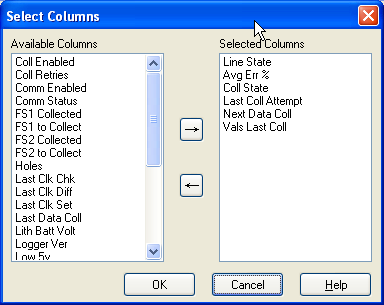Select Columns
Columns of data can be added to the Status window that provide specific information about the communication link, data collection attempts, and clock checks.
When Select Columns is chosen from the Edit menu, the Select Columns dialog box appears. The Available Columns field will list all of the available statistics that are not already displayed on the Status window. To choose a statistic for display, highlight it and press the right arrow button or, alternately, double-click the column name. This moves the column heading into the Selected Columns field. When the dialog box is closed, the columns will be added to the Status window.
Columns can be removed from the display by moving them back into the Available Columns field using the left arrow button or, alternately, by double-clicking the column name in the Selected Columns list.
Columns will be displayed in the Status Monitor in the same order that they are listed in the Selected Columns list. You can reorder the columns by clicking on a column name in the Selected Columns list and dragging it to a new position in the list.
Note that some statistics are obtained automatically as part of data collection for some dataloggers but can be only obtained with additional communication commands for other dataloggers. In this latter case, these statistics are not retrieved by default as users with slow or expensive communication may not wish to incur the additional cost or time associated with the extra commands. In cases where the user does want to retrieve the additional statistics, the Poll for Statistics setting (on the datalogger’s Schedule tab in the Setup Screen) can be enabled to request that the statistics are retrieved. The statistics will be retrieved during scheduled or manual data collection. These statistics are shown in the table below. The table also shows how the LoggerNet server maps these server statistics to the Status Table of each datalogger.
|
Status Table Values |
|||||||
|
Server Statistic (displayed in Status Monitor) |
CR1000X CR6 Series CR300 Series CR350 Series GRANITE Data Logger Modules CR1000 CR800 Series CR3000 |
CR200 |
CR10XPB CR23XPB CR510PB |
CR5000 |
CR9000X |
CRS451 Series |
CRVW Series |
|
WatchDog Err |
WatchDogErrors |
WatchDogCnt |
WatchDog |
WatchDogErrors |
|
WatchDogCnt |
WatchdogErrors |
|
Prog Overrun |
SkippedScan |
SkipScan |
Overruns |
SkippedScan |
SkippedScan |
SkipScan |
Skipped Scan |
|
Low Volt Stopped |
Low12VCount |
|
|
|
|
|
Low10_5V_Count |
|
Low 5V |
Low5VCount |
|
|
|
|
|
|
|
Lith Batt Volt |
LithiumBattery* |
|
LithBat |
LithiumBattery |
Battery |
LithiumVoltage |
RTC_Battery |
NOTE: *For CR300-series dataloggers, a voltage will not be displayed. If the internal lithium battery supplied sufficient power to maintain the clock while external power was absent, the field will display “OK, ON POWER UP.” If the internal lithium battery is missing or failed to supply enough power while external power was absent, the field will display “FAIL, ON POWER UP.” The LithiumBattery field is only updated on power up, that is, when external power is first applied.
Column Descriptions
Avg Err % - A running average of the number of communication failures and retries over a period of time. If the average error rate is 5% or less, the text will be green. If it is greater than 5% but less than 20%, the text will be blue. If the average error rate is 20% or greater, the text will be red.
Coll Enabled - Indicates whether or not scheduled data collection is enabled for the device.
Coll Retries - The total number of data collection attempts that have occurred under the primary and secondary retry collection states (Coll State).
Coll State - This column provides information on the mode of data collection that the device is in.
Normal - Data is being collected on schedule.
Primary - Data collection will be attempted on the primary retry schedule because of failures of normal data collection.
Secondary - Data collection will be attempted on the secondary retry schedule because of failures of the primary retry schedule.
Schedule Off - The data collection schedule has been toggled off.
Comm Disabled - Communication has been disabled, by the user or by LoggerNet, for the device, a parent device, or the entire network.
Invalid Table Defs - Data collection has been disabled by LoggerNet because the table definitions do not match what LoggerNet expects. Go to the Setup Screen | Data tab and refresh the table definitions by selecting Get Table Definitions.
Network Paused - LoggerNet has paused communication in the network.
Unreachable - The device cannot be reached through the network.
The color of the text for the Collection State statistic will vary, depending upon the state of the device. The text will be green when collection state is normal. If the schedule is turned off the text will be blue. All other states will be reflected by red.
Comm Enabled - Indicates whether or not communication is enabled for the device.
Comm Status - A device has four communication states: Normal (green text), Marginal (blue text), Critical (red text), or Unknown (gray text). The current status of the device will be reflected in this column.
FS1 Collected - The number of final storage locations collected from final storage area 1 during the last data collection attempt (relevant only to array-based dataloggers).
FS1 to Collect - The number of final storage locations that were available for collection from final storage area 1 during the last data collection attempt (relevant only to array-based dataloggers).
FS2 Collected - The number of final storage locations collected from final storage area 2 during the last data collection attempt (relevant only to array-based dataloggers).
FS2 to Collect - The number of final storage locations that were available for collection from final storage area 2 during the last data collection attempt (relevant only to array-based dataloggers).
Holes - A "hole" is a discontinuity in record numbers for dataloggers that support data advise. This statistic is the number of values that are in holes.
Last Clk Chk - The date and time of the last clock check for the device.
Last Clk Diff - The amount of time the datalogger clock deviated from the LoggerNet server's clock when the last clock set was performed. This value will be reflected as positive (datalogger clock was greater than computer clock) or negative (datalogger clock was less than the computer clock).
Last Clk Set - The date and time that the datalogger's clock was last set to match the LoggerNet server's clock.
Last Col Attempt - The date and time that data collection was last attempted with the datalogger.
Last Data Collection - The date and time of the last successful data collection with the datalogger.
When scheduled data collection is enabled and the time for the Last Collection Attempt has surpassed the Last Data Collection, the text for both of these fields will be blue if polling is active or red if polling is not active.
Line State - The state of communication with the device in the network.
Off-line - No communication is taking place with the device.
On-line - Communication for all parent devices for the device has been successful and the parent devices have been put into a transparent state. Therefore, an On-Line state for a device indicates that the communication link is ready for the device, but it may not necessarily be on-line yet.
Transparent - The device is part of an active communication link. For instance, when a datalogger is called using a phone modem, the phone modem will become transparent once communication is established with the datalogger.
Undialing - LoggerNet is in the process of shutting down communication with the device.
Comm Disabled - Communication has been disabled either by the user or by LoggerNet.
Unreachable - The device cannot be reached through the network.
Pending - The device has requested the link from its parent but that request is still pending.
Targeted - The device has requested the link from its parent and its parent (and grandparents) are being dialed to open the link.
Waiting - The device is a TCP comm port that is waiting for an incoming callback.
Not-applicable – In its current configuration, the device will not communicate directly with the server. This value will appear in association with an array-based datalogger connected to the server through an RF95T.
The color of the text for the Line State statistic will vary, depending upon the state of the device. The text will be black when the device is Off-line. The text will be green when device is On-line. The text will be blue if a transaction is Pending or Targeted. The text will be gray when a device is Transparent. The text will be red if Communication is Disabled or a device is Unreachable.
Link Time Remaining – The time remaining, in milliseconds, until the Maximum Time On-Line is reached and the device is automatically disconnected. The value is only updated every 10 seconds. A value of 4294967295 indicates that the device is not connected or the Maximum Time On-Line is not set.
Lithium Batt Volt - The voltage level of the datalogger's lithium SRAM back-up battery.
NOTE: For CR300-series dataloggers, a voltage will not be displayed. If the internal lithium battery supplied sufficient power to maintain the clock while external power was absent, the field will display “OK, ON POWER UP.” If the internal lithium battery is missing or failed to supply enough power while external power was absent, the field will display “FAIL, ON POWER UP.” The LithiumBattery field is only updated on power up, that is, when external power is first applied.
Logger Ver - The version code for the datalogger. (This option is available only for array-based dataloggers).
Low 5 V - The number of times the datalogger's 5V supply has dropped below 5V.
Low Volt Stopped - The number of times the datalogger program has been halted because the datalogger's 12 V power source has dropped below the minimum power requirement.
Mem Code - The amount of memory, in kilobytes, in the datalogger. (This option is available only for array-based dataloggers).
Next Data Coll - The date and time of the next scheduled data collection for the device.
Polling Active - Either True or False; indicates whether or not LoggerNet is currently querying the datalogger for data.
Prog Overrun - The number of times an execution interval has been skipped in the datalogger, because it was busy with another task.
RFTD Blacklisted - Indicates that a station has been blacklisted by the RF Base following a failed communication attempt. The RF Base will not forward communication attempts originating from LoggerNet to a blacklisted station. This includes clock checks, getting table definitions, data collection, program sends, etc. However, the RF Base will continue to request communications with the blacklisted station on its regular RF Polling Interval. Once the station has responded to one of these regular RF polling broadcasts, it will be removed from the blacklist. At that point, communication attempts originating from LoggerNet will be allowed again.
Table Defs State - Indicates the status of the datalogger's table definitions, as known by the LoggerNet server.
None - No table definitions have been retrieved from the datalogger (red text).
Current - The table definitions from the datalogger match what LoggerNet has stored as the table definitions for the datalogger (black text).
Suspect - A collection attempt has returned an invalid table definitions code. LoggerNet will attempt to verify the table definitions for the datalogger (blue text).
Getting Table Defs - LoggerNet is in the process of retrieving the table definitions from the datalogger (black text).
Invalid Table Defs - The table definitions from the datalogger do not match what LoggerNet has stored as the table definitions for the datalogger. Table definitions will need to be updated before data collection can occur (red text).
Total Attempts - The total number of times LoggerNet has attempted to communicate with the device.
Total Failures - The total number of times the primary and secondary retries for a device have been exhausted before the communication attempt was successful.
Total Retries - The total number of times LoggerNet has attempted to communicate with a device after the original attempt failed.
Uncoll Holes - The number of values in holes that cannot be collected from the datalogger (most often, because the data has been overwritten by newer data).
Vals Last Coll - The total number of data values collected as a result of the last scheduled or “Collect Now” data collection attempt plus any data values received as a result of One-Way Data or Data Advise transactions. The number of values will not be reset until data is collected either through a scheduled collection or by pressing the Collect Now button.
Vals to Coll - The number of values that were available for collection during the last data collection. (Note that if data is received from the datalogger through either One-Way Data or Data Advise, the number of values received will be added to both Vals Last Coll and Vals to Coll. These values will not be cleared until data is collected either through a scheduled collection or by pressing the Collect Now button.)
Watchdog Err - The number of times the datalogger's processor has been reset.
NOTE: Recurring watchdog errors could indicate a problem with datalogger hardware or with the program in the datalogger.