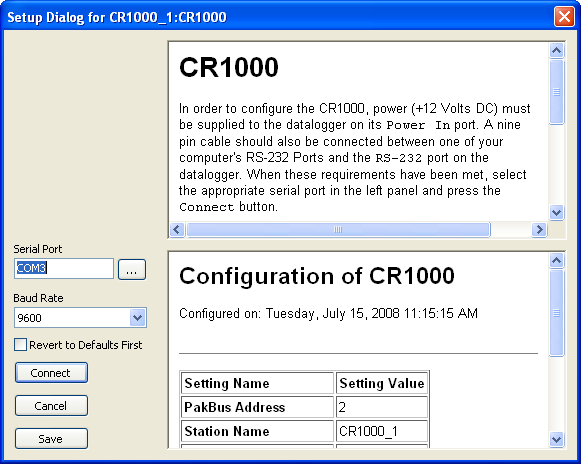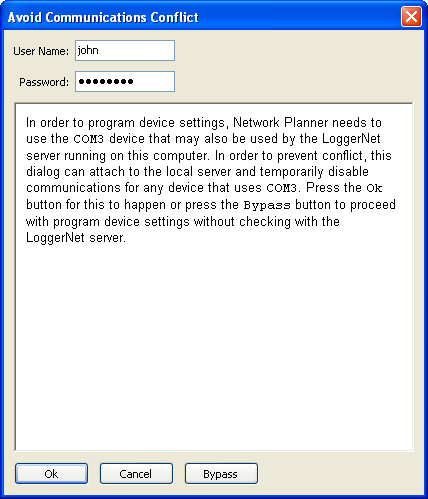Configuring Using the Device Configuration Protocol
The majority of device types that are supported by the Network Planner can be set up using the same protocol as is used by the Device Configuration Utility. The figure below shows a screen shot of the dialog that supports this action.
This dialog has the following controls:
-
Serial Port - Specifies the PC serial port that should be used for communication with the device.
-
Baud rate - Specifies the baud rate at which communication should take place with the device.
-
Revert to Defaults - First Specifies whether all of the device settings should be automatically set to their factory default values before writing the settings generated by the Network Planner. Typically, the Network Planner does not generate every possible setting for a device but, rather, generates the minimal set needed to express the model parameters.
-
Connect - When clicked, this button will disable the dialog controls and initiate communication with the device in order to transmit the settings. In order to accomplish this, the Network Planner uses its own private LoggerNet server.
-
Save - This button allows you to save the generated settings for the device into an XML file that can be read by the Device Configuration Utility as well as the PakBus Graph LoggerNet client . This presents an alternate means of loading settings into the device.
-
Connect Instructions - The HTML control in the upper right hand corner of the dialog shows the instructions to connect to the device. These instructions are obtained from the Device Configuration library and will thus always be the same as is shown in the Device Configuration Utility.
-
Generated Settings Summary - The HTML control in the lower right hand corner of the dialog shows a summary of the settings that have been generated for the device. The format of this summary is exactly the same as that can be seen when connecting to the device from within the Device Configuration Utility or from within PakBus Graph .
Avoiding Conflicts with the LoggerNet Server
If the Network Planner was started by the LoggerNet tool bar and a local LoggerNet server is reported to be running, the dialog box shown below will appear.
This dialog allows you to specify a user name and password for an administrative account on the local server and, if you click on the OK button, will perform the following actions:
-
The dialog will connect to the local server and scan its network map for any serial port devices that use the same serial port name as that specified in the device configuration dialog.
-
For any local LoggerNet device that matches the criteria listed above, the dialog will attempt to override the communications enabled setting for that device to a value of false.
-
The dialog will wait for the Line State statistics for all matching devices to report an off-line state.
-
The dialog will close once all of the Line State statistics report an off-line state. At this point, communications will be initiated with the device. The settings override(s) explained above will be released once configuration of the device has been completed.
-
If you click Cancel at any time while the dialog is waiting for the local LoggerNet devices, the dialog will be closed and all overrides canceled.
If you click Bypass rather than OK, no communication with the local LoggerNet server will take place. If Bypass is used and LoggerNet is actively using the selected serial port, the Network Planner 's attempt to use that serial port will fail. Thus, Bypass should only be used if you are certain that conflicts do not exist.
This dialog will not be shown if the Network Planner is launched outside of the LoggerNet tool bar or if there is no local server reported to be running.
Settings Generated
The settings for the device will be generated from information contained in the Network Planner model including device links and activities between devices. The Network Planner will typically not generate the value for every conceivable setting for the device but will rather only generate the value for settings for which it has relevant information. Since each device type has its own unique set of settings and behaviors, the settings generated will be specific to each device type.