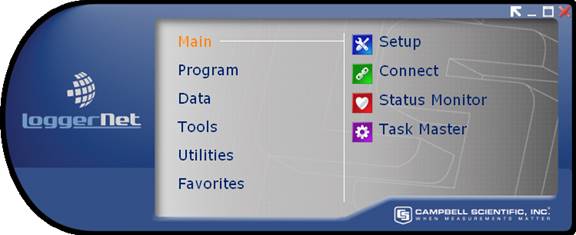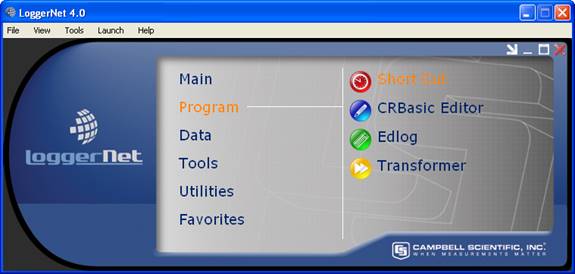Introduction
LoggerNet is Campbell Scientific's full-featured software that supports both our
The toolbar is the "heart" of the LoggerNet software. This window provides an easy way to navigate between the applications. As you hover over a category in the list on the left, applications related to that category will be shown on the right. Selecting an application in the right-hand list will launch the application.
By default, the LoggerNet menus are not shown on the toolbar. Press the arrow button in the upper right corner to view the LoggerNet menus as shown below. The arrow button will change direction and can then be used to hide the menus. The menus can also be displayed by pressing and releasing the Alt key.
The Favorites category can be configured to display as many or as few applications as desired by selecting the Tools | Options menu item and then using the Favorites tab.
The first step when using LoggerNet is to set up the communication link to your datalogger network. LoggerNet offers an EZSetup Wizard to help you accomplish this task. The first time LoggerNet is opened after installation, the EZSetup Wizard is opened. The Wizard can also be opened from the EZ View of the Setup Screen.
After the communication link to your datalogger network is set up, use one of the programming tools to create a datalogger program and download that program to the datalogger. You can then set up a data collection schedule or collect data manually. Collected data can be further processed using Split or any spreadsheet program.
Client-Server Architecture
The LoggerNet software is written using advanced “client-server” architecture. The server software engine runs in the background handling all of the datalogger communications. The server also takes care of storing the data and providing information to manage the datalogger network. In turn, the client applications connect to the server to access the information collected from the dataloggers.
One significant benefit of the software design is that some of the client applications (RTMC, for instance) can be run on any computer that connects to the main computer by a TCP/IP network connection. Some examples of these networks are Local Area Network (LAN), Wide Area Network (WAN), or the Internet. If you have LoggerNet Admin or LoggerNet Remote, any of the client applications can log on to a remote LoggerNet server. Another benefit is the efficiency that is gained, since several client applications can simultaneously request and receive information from the software server.
LoggerNet is an ideal solution for users wanting a reliable data collection system that is also flexible enough to meet a variety of needs.
LoggerNet Software Suites
Campbell Scientific offers three LoggerNet software products: LoggerNet, LoggerNet Admin, and LoggerNet remote.
LoggerNet is the base product. With it you can communicate with your dataloggers, program them, display data, collect data, and analyze that data once collected. LoggerNet Admin adds capabilities that allow you more control over your datalogger network. You can set up security to restrict certain communication from taking place with the datalogger, prevent changes being made to the network, install and run LoggerNet as a service, and export data to other applications. These functions can be done remotely or on a local machine. LoggerNet Remote includes most of the client applications, but does not include the LoggerNet server. You can use LoggerNet Remote to connect to and manage an existing LoggerNet installation from a remote location.
LoggerNet Admin and LoggerNet Remote also have the ability to launch more than one of the same client screens. In LoggerNet, you can open only one client window at a time. In LoggerNet Admin/LoggerNet Remote, if Launch Multiple Clients is selected on the Toolbar’s Option menu, you can open two or more of the same window. For instance, you can open one Connect Screen and connect to datalogger A, and open a second Connect Screen and connect to datalogger B.
Much of this documentation applies to all three of the LoggerNet software products. If a function does not exist, we've tried to point that out (e.g., you may see a note that reads Available in LoggerNet Admin Only).