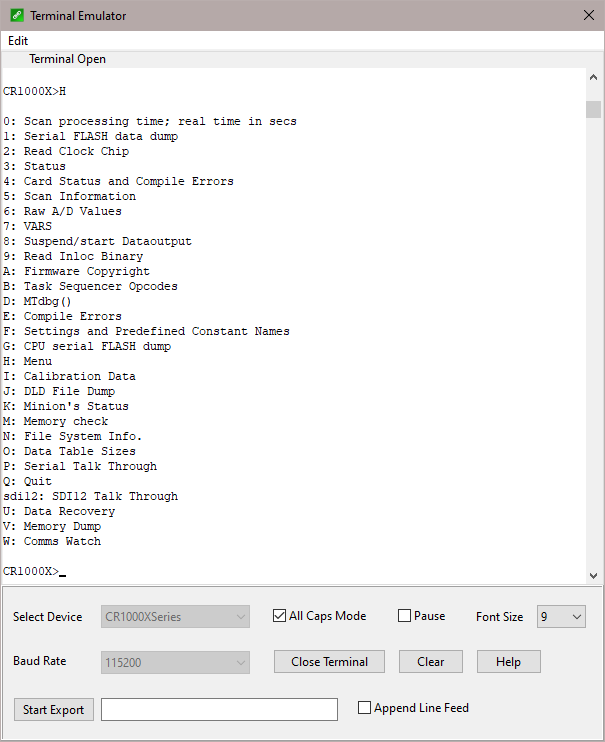Terminal Emulator to Test Communications
Terminal Emulator is a utility to test communications with the devices in the datalogger network. Terminal Emulator is accessed from the Datalogger menu of the Connect Screen. The operation of a ComPort and the connection to a phone modem can be tested.
The Terminal Emulator utility is available from the Connect Screen to help troubleshoot communications problems. When you choose a device with the Select Device field, the Terminal Emulator will attempt to establish communications with that device. The Terminal Emulator will use the lowest baud rate among all of the devices involved in the link. For example if choosing a COM port, the baud rate will typically be 115,200 baud and LoggerNet simply opens the port. You can also use terminal emulation to send commands to the dataloggers.
When the Terminal Emulator screen comes up as shown click the drop down arrow to the right of the Select Device box to choose the device from the list of devices in the network map. The correct baud rate for the link is automatically set. The characters you type in the window are sent as ASCII text to the selected device. The options that are available from this screen depend on the device you select.
Dataloggers
The example above shows a terminal emulation session with a datalogger. Once you have selected the datalogger, click Open Terminal to start communications. Array-based dataloggers require you to type in the letters 7H (2178H for CR7 and 21X) and press Enter to establish terminal emulation mode. Table-based dataloggers are ready for terminal emulation when they are first selected. Just press Enter a few times. Type H when the prompt comes up and a list of options will be displayed.
NOTE: Use caution while in terminal emulation mode. You can change or disable operation of the datalogger with these commands.
ComPort
You can use the Terminal Emulator to perform a communications test on a ComPort. To perform a feedback test, select the ComPort and click Open Terminal. Then connect the Transmit and Receive lines (2 and 3) of the serial port cable using a small screw driver or paper clip. Click in the window to get the cursor and type some characters on the computer keyboard. If the characters are echoed back to the screen, the ComPort is working.
The characters on the screen can be cleared by clicking Clear.
See Also
Terminal Emulator for more information on troubleshooting tools available from the Terminal Emulator.