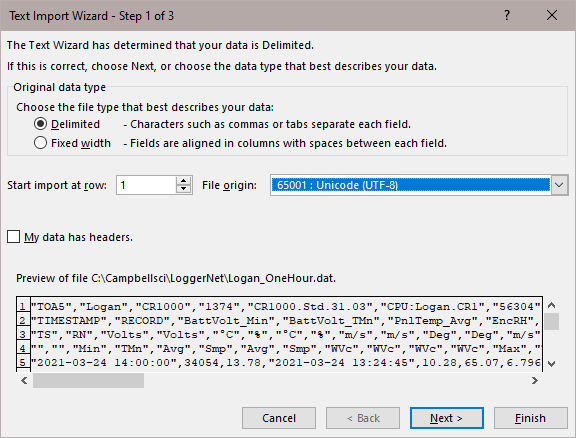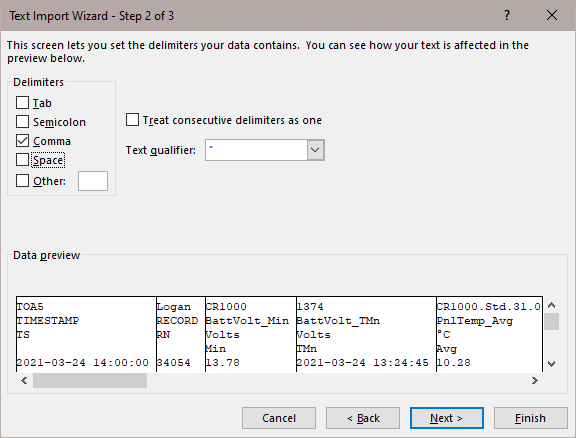Importing Files into Excel
Data files saved by LoggerNet can be imported into a spreadsheet program for analysis or manipulation. Instructions are given below for importing a comma separated file into Microsoft Excel.
From the Excel menu, select File | Open. Browse for the *.dat file that you want to import. Excel will recognize the file as not being in an xls format, and will invoke the Text Import Wizard. The Text Import Wizard consists of three steps, each having its own window.
-
Select the Delimited option from the Original Data Type group box. Using the arrow buttons to the right of the Start import at Row field, select the number of the first row of data to be imported. If your data file has headers included, you can import those or start the import at the first row of data. Click Next.
-
From the Delimiters group box, select Comma. The Comma option directs Excel to place each data value, which is separated by a comma, into a separate column. Click Next.
-
A quick look at the columns of data is provided in the Data preview group box. Highlight the column with the year/month/day and from the Column data format group box, select the Date option. From the drop down list box to the right of this option select the YMD format. To complete the import, click Finish.