GOES Stations
GOES Stations offers individual station statistics and configuration options for all stations that have been configured to communicate via GOES. It includes both active and inactive stations.

Each station shows:
-
GOES Enabled status: Green check mark for currently active stations. Gray check mark for inactive stations.
-
Station name
-
DCP (station identified on GOES network)
-
When the last communication with the station occurred
-
When the last successful data transmission occurred
Headers
Click Headers to display a log of all received transmissions from the station, including multiple communications parameters/statistics.
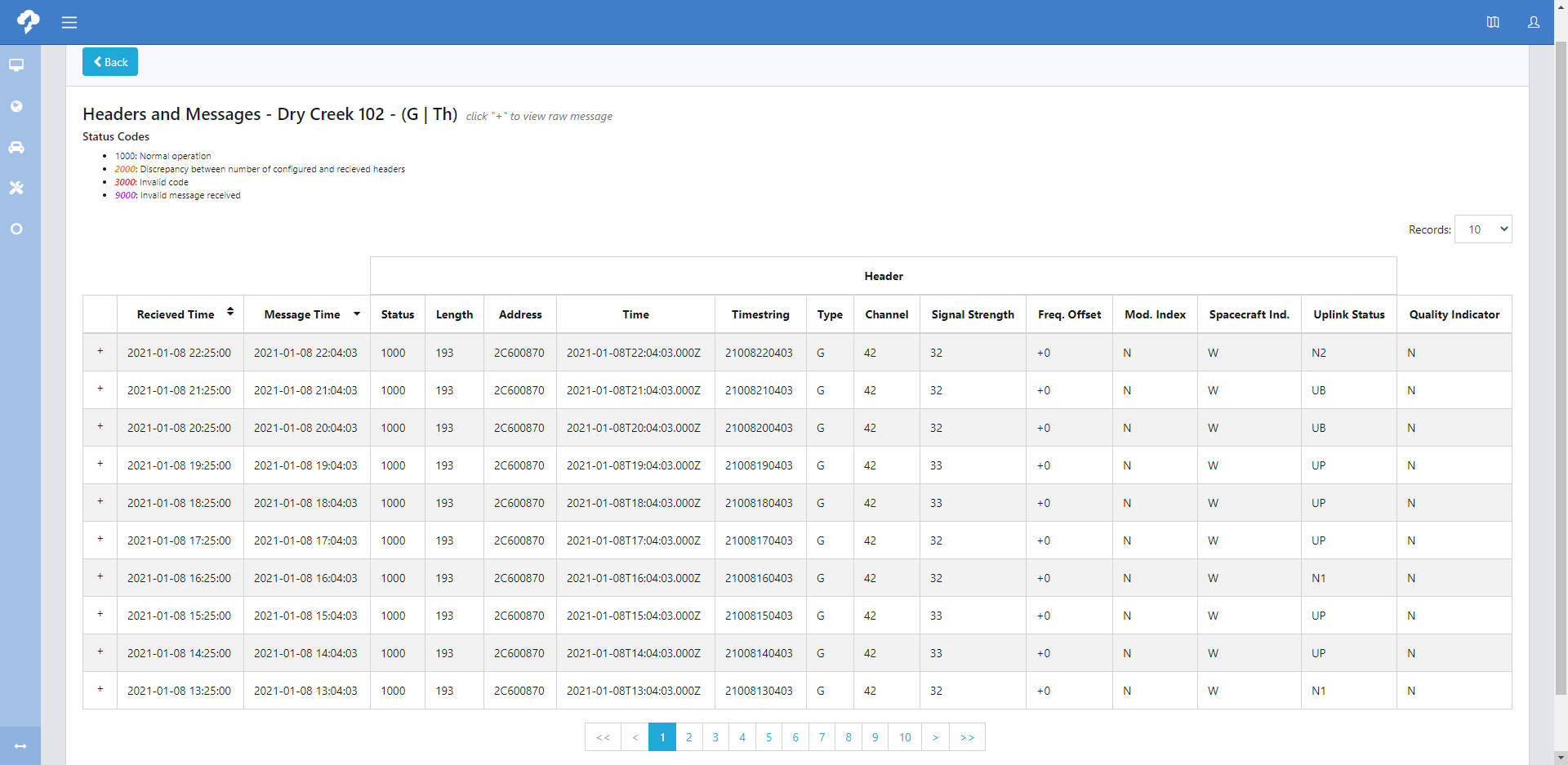
Annotations
Click Annotations to display a log of all invalid messages received from the station that includes timestamps and error codes. Click + at the beginning of a row to display the data string that was received from the station.

Edit
Click Edit to edit the station information and message configuration.
-
Select GOES Enabled to make this an active station.
-
Enter the station DCP code.
-
Select the station Type. The options are WFM (Wildland Fire Management) and TEB (Transportation Engineering Branch).
NOTE:-
The two types are just used to identify the format of the data that is expected:
-
TEB = comma delimited
-
WFM = space delimited
-
-

Message Configuration
Depending on the amount of data being sent, some stations need to split their data into two separate data streams. In this case, some data is sent on even hours and some is sent on odd hours. Select the Same format for all messages or Different format odd/even hours based on the amount of data being transmitted.
Add Measurement
Click Add Measurement to configure a new measurement being received in the data stream. In the pop-up window, select the Type of measurement the data point represents and enter a Description for the measurement. This description will be shown in the table of measurements.
Note: When a measurement is created, a measurement alias (not visible in the GOES app) is created in CAMPBELL CLOUD to ingest the data.

Table of Measurements
The order of measurements in the table is important. The order of these measurements must match the order of the data in the data string transmitted by the station: the data in position 1 will be associated with the measurement in position 1.
Description and Type show the information as configured when the measurement was added.

Actions
-
Use
 to move the measurement up or down in the list in one-place increments.
to move the measurement up or down in the list in one-place increments. -
Click
 to edit the measurement description.
to edit the measurement description. -
Click
 to delete the measurement.
to delete the measurement.
Take caution when deleting a measurement. Once a measurement is deleted, it is gone permanently. Recreating the measurement type and description will create a new measurement alias and not reuse the previous alias. That is, this would create a new measurement within the CAMPBELL CLOUD environment and there would be no link between the deleted and newly created measurements.
Save
Click Save in the upper-right corner to apply any changes. Once any edits are made, this button will turn orange as a reminder to save.
