Updated: 10/4/2022
User Settings
Use User Settings to update email address, mobile phone number, language, timezone, default landing page, date/time format, and API token.
To access User Settings, click ![]() in the upper-right corner and select User Settings. A green check mark next to a setting indicates that it has been updated. A red X indicates the setting is still at its default value.
in the upper-right corner and select User Settings. A green check mark next to a setting indicates that it has been updated. A red X indicates the setting is still at its default value.
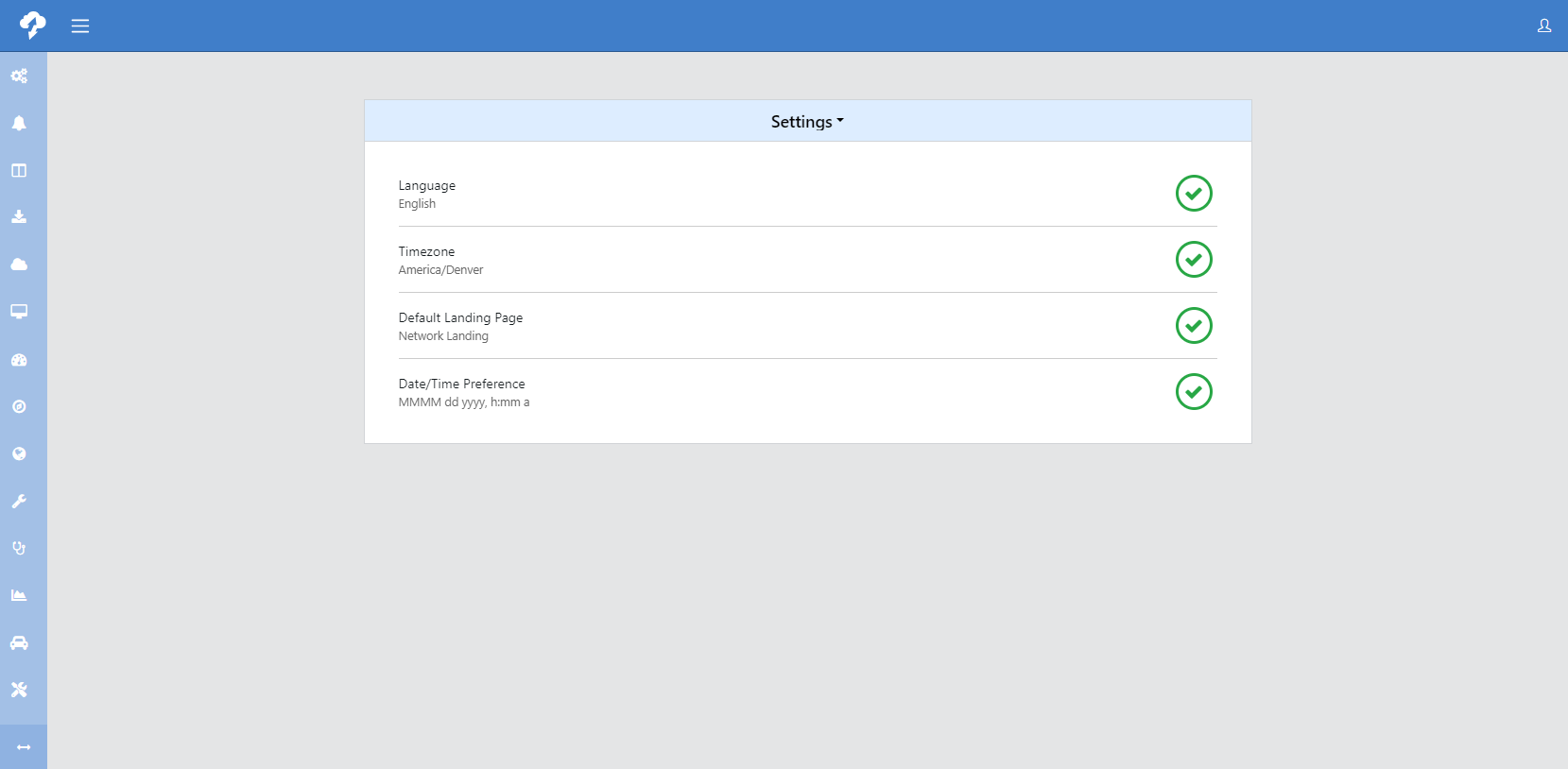
If you do not press  at each step, your changes will be lost.
at each step, your changes will be lost.
-
Use the drop-down arrow to the right of Settings and select edit my settings to edit Email Address, Mobile Phone, Language, Timezone, Default Landing Page, and Date/Time Format.
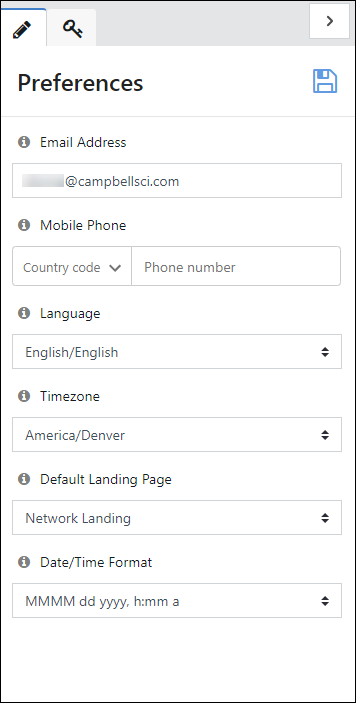
-
Click
 to save the settings.
to save the settings. -
Click
 (or use the drop-down arrow to the right of Settings and select view my tokens) to view API and kiosk tokens.
(or use the drop-down arrow to the right of Settings and select view my tokens) to view API and kiosk tokens. -
API tokens can be used by software developers to authenticate HTTP requests to access CAMPBELL CLOUD resources. For information on how to access the API resources, see How to make API requests.
-
Kiosk tokens are URLs that can be used for automatically logging into CAMPBELL CLOUD and going directly to your default landing page.
-
-
Click
 to generate new token or
to generate new token or  to copy the token to the clipboard.
to copy the token to the clipboard.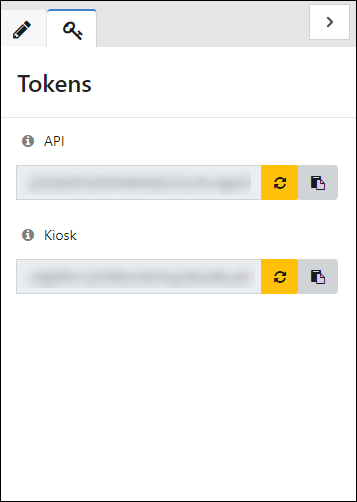 CAUTION:
CAUTION:Tokens are generated specifically with your user credentials. Be cautious about sharing them as it is similar to sharing your user name and password. If you need to give someone tokens, Campbell Scientific recommends that you set them up as a user in order to give them the required access.