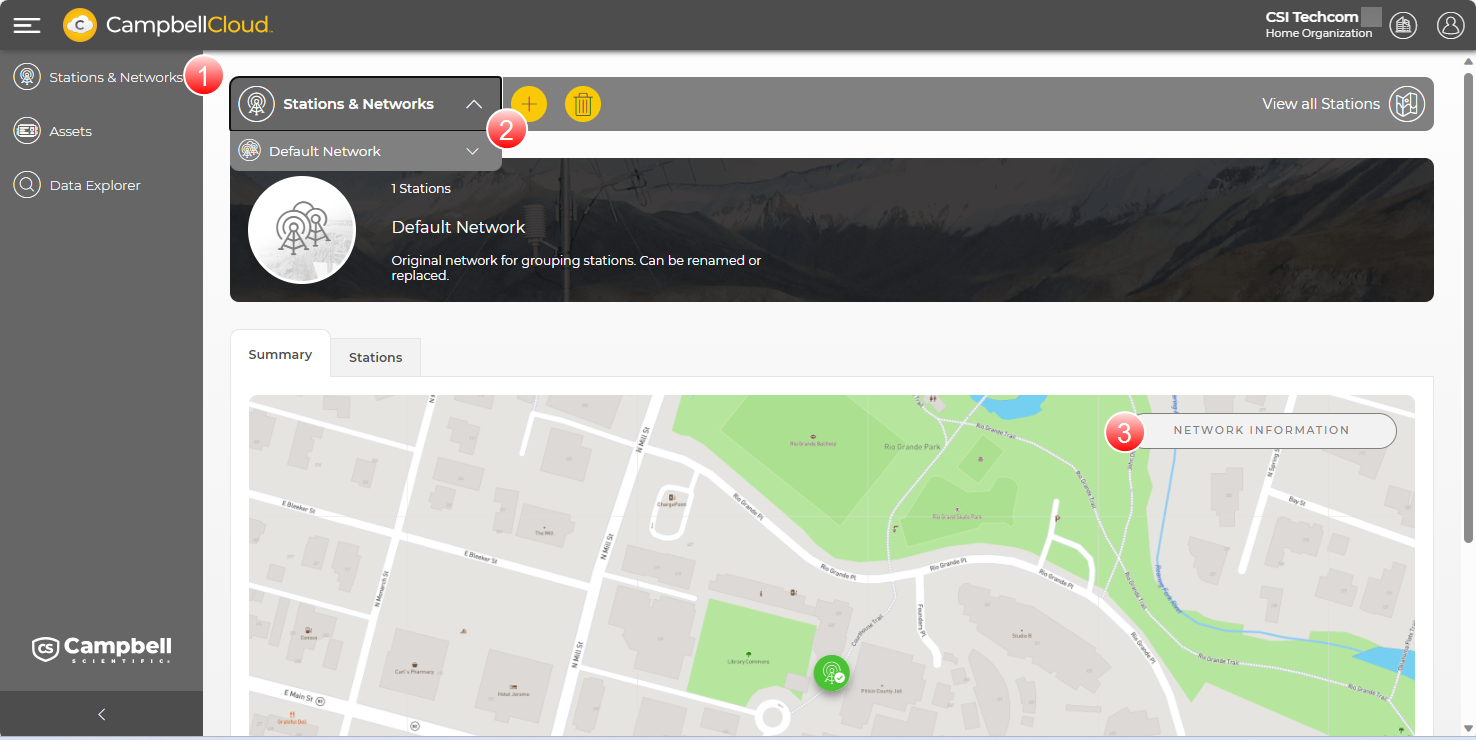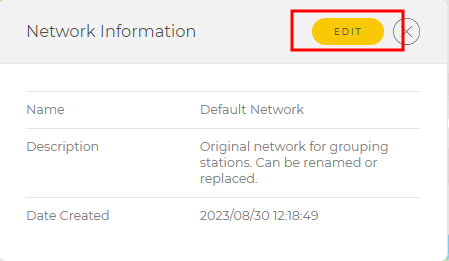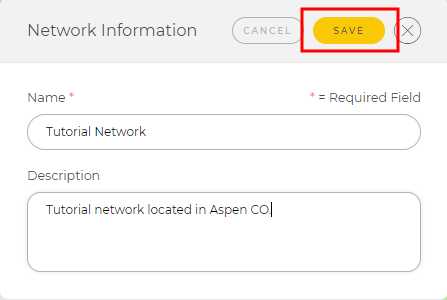Renaming the default network
When an account is created, a default network is automatically associated with the account. Best practice is to rename the default network with a name that is meaningful to the organization. The following procedure demonstrates renaming the default network.
-
Select Stations & Networks from the application menu on the left.
-
In the Stations & Networks dropdown menu, select Default Network.
-
Click Network Information.
-
Click EDIT.
-
Enter a meaningful network Name.
-
(Optional) Enter a Description of the network.
-
Click SAVE.
-
A message Network saved successfully appears to confirm the name change. Click the home button
 or any app in the left column (Application menu) to exit.
or any app in the left column (Application menu) to exit.