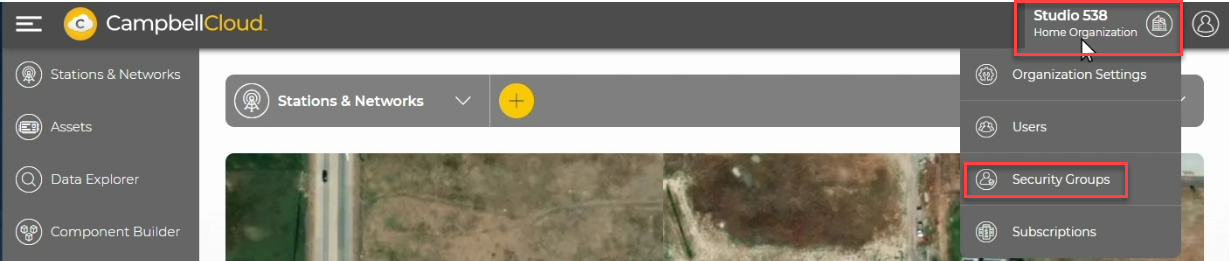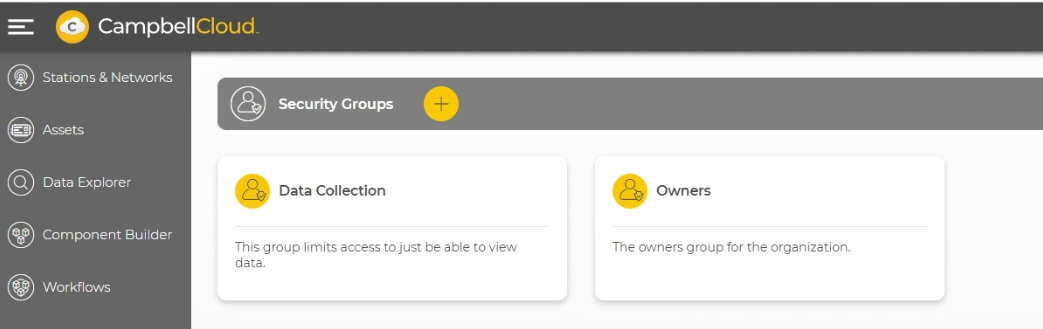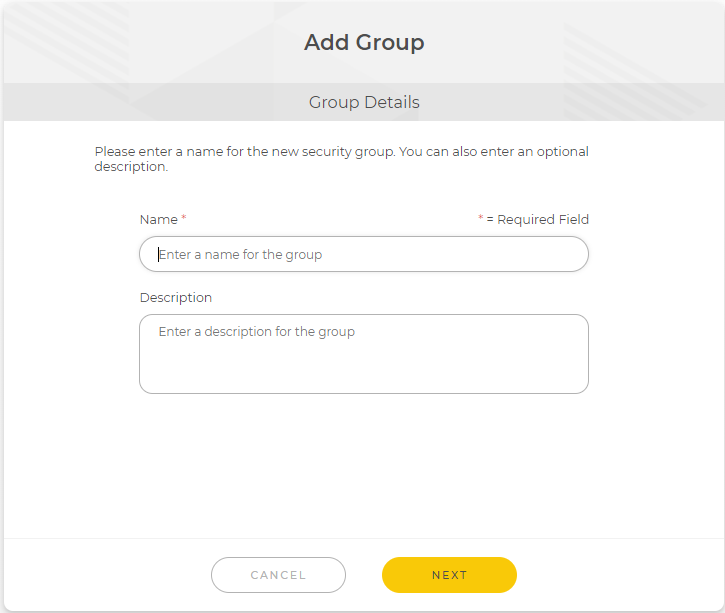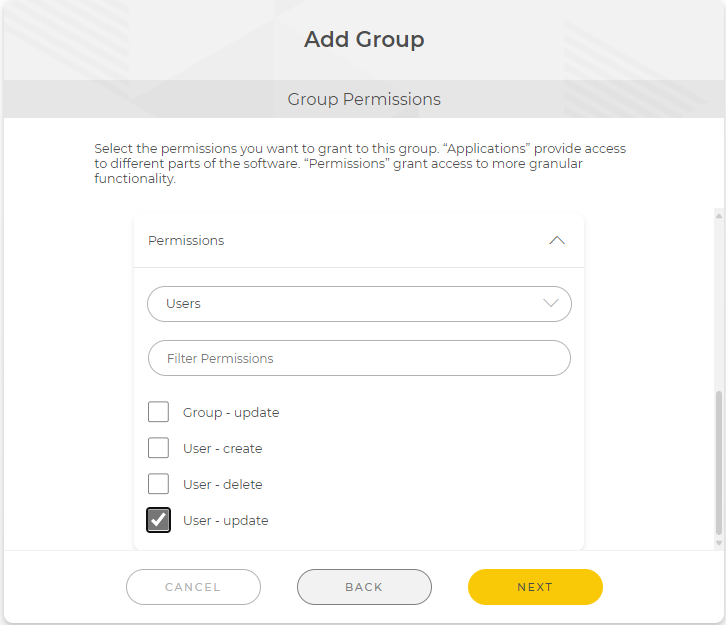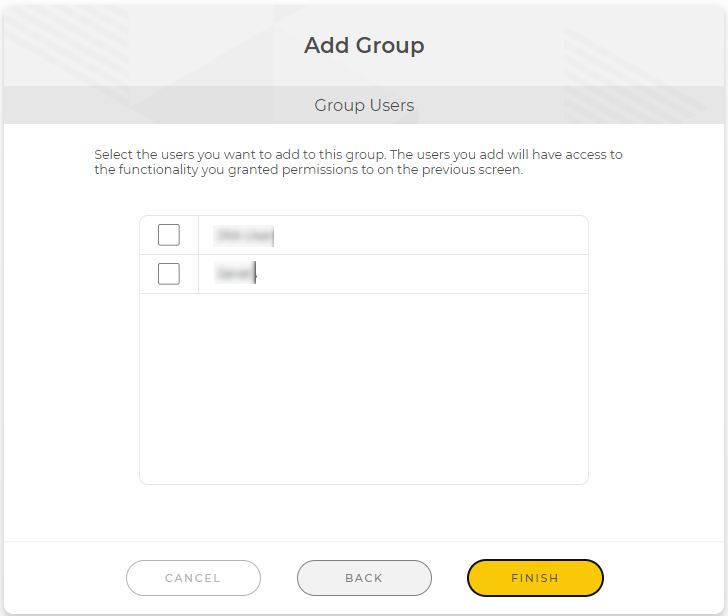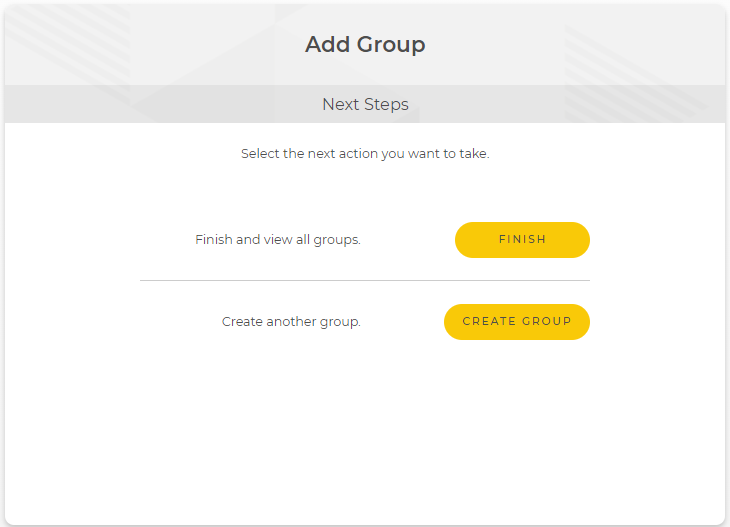Adding a security group to an organization account
Security groups can be set up in CampbellCloud to restrict specific users' access to certain ![]() applications Also called app for short. A group of functions for related tasks., data, or locations. This ensures that unauthorized users cannot modify network or station settings. For more information about specific applications, see Applications.
applications Also called app for short. A group of functions for related tasks., data, or locations. This ensures that unauthorized users cannot modify network or station settings. For more information about specific applications, see Applications.
Follow these steps to add a new security group:
-
Go to the CampbellCloud home page and click on the organization name in the upper, right corner.
-
Click Security Groups.
-
A list of existing security groups appears. Click on
 at the top of the page to add a new security group.
at the top of the page to add a new security group. -
Enter a name and optional description for the new security group, then click NEXT.
-
A new page appears with a list of applications that users could have access to. Select the applications you want to grant access to for this group. Scroll down in this same window to see a list of permissions. These permissions allow administrators more granular control of which application settings users have access to. For example, selecting Users as the application, and then selecting User-update allows users to update their own settings, such as preferred time zone, when logged into CampbellCloud.
-
Click NEXT.
-
Select which users in your organization you want to add to this new security group.
-
Click FINISH. A new page appears. Click FINISH to proceed, or CREATE GROUP to create another security group.