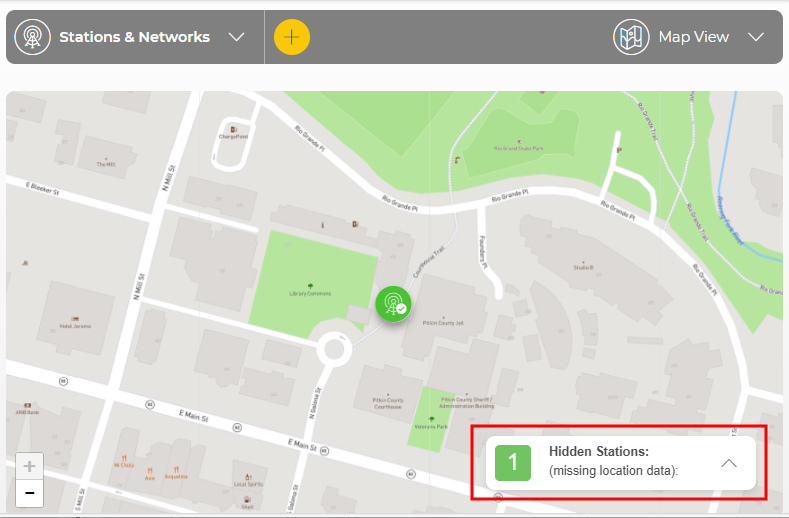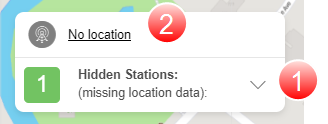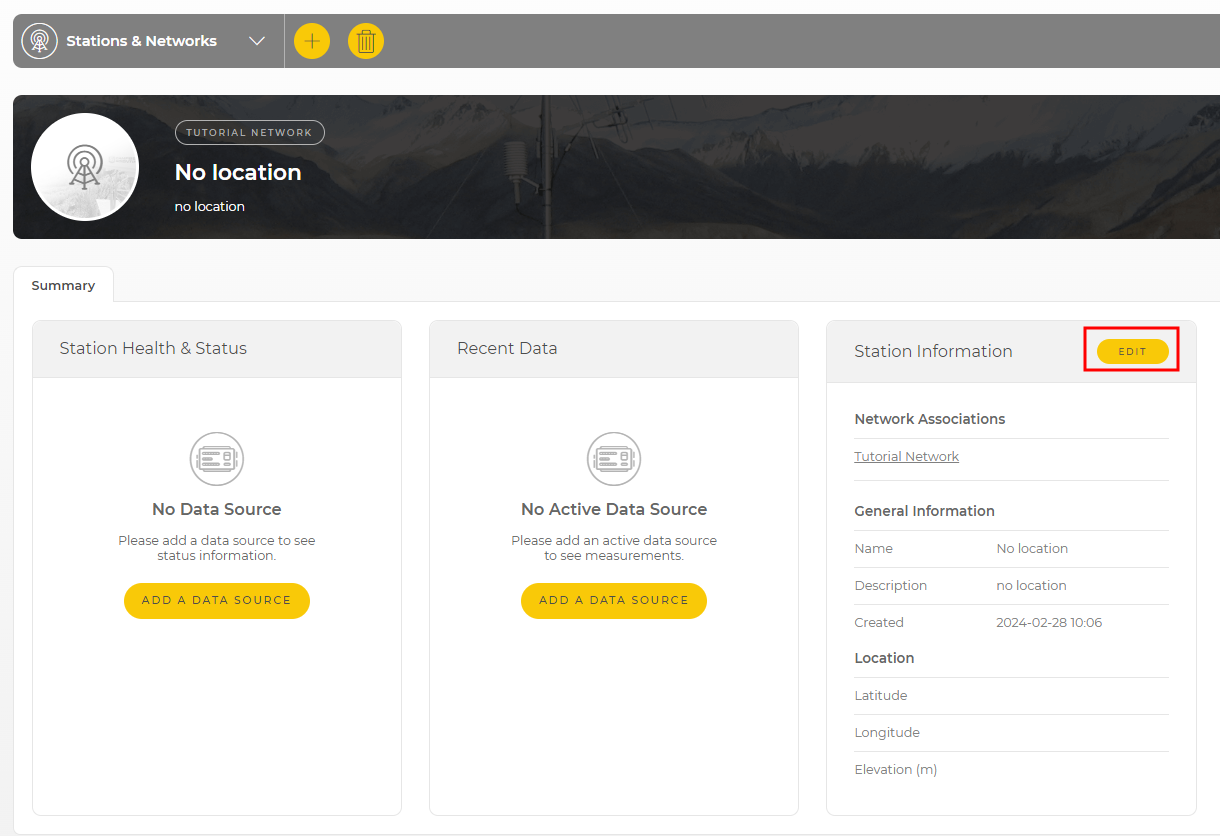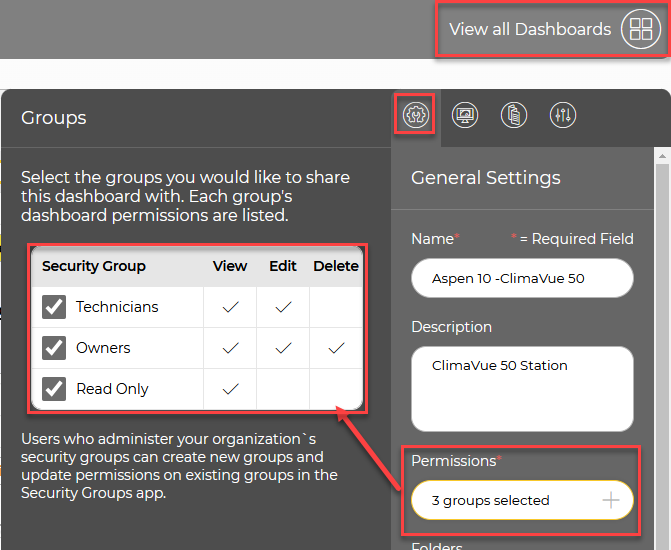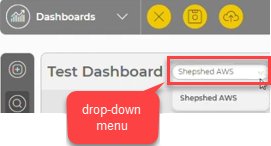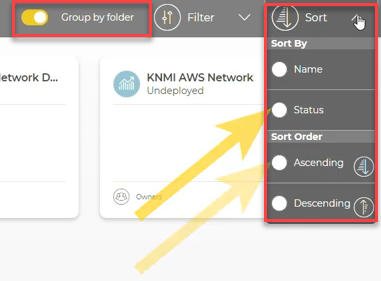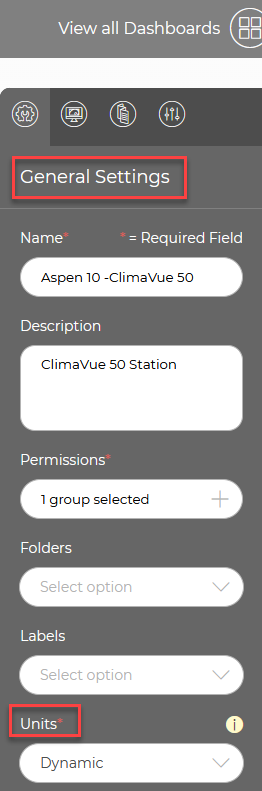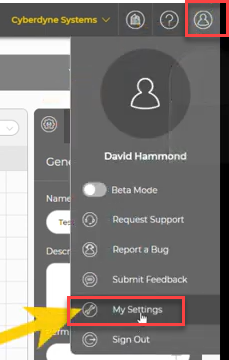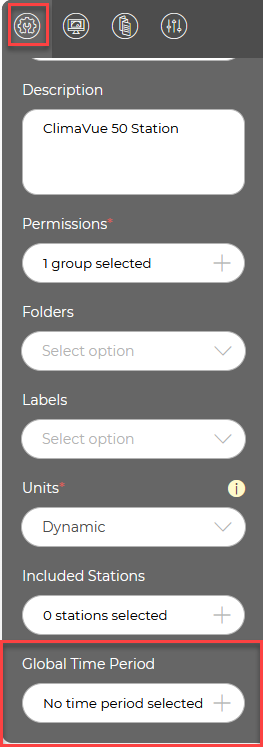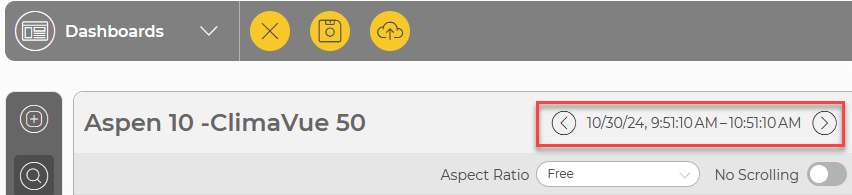FAQs
CampbellCloud can be accessed through ![]() APIApplication Programming Interface calls. For more information see: https://campbell-cloud.com/api/v1/docs/
APIApplication Programming Interface calls. For more information see: https://campbell-cloud.com/api/v1/docs/ ![]() .
.
Stations without location information will appear under ![]() Hidden StationsStations that are missing location data. They cannot be geo-located on a map. on the network map. See Adding a station to a network for more information.
Hidden StationsStations that are missing location data. They cannot be geo-located on a map. on the network map. See Adding a station to a network for more information.
Yes. See Linking an asset to a different station.
In order for units to be displayed correctly, the Measurement Properties for the asset must be configured. See Displaying and customizing units of measurement.
Yes. If you have been invited to more than one organization, see Become a CampbellCloud user for information on switching between organizations.
Yes, scrolling can be toggled on and off. When scrolling is off, dragging a component to the bottom of the dashboard canvas will automatically extend the dashboard length.
On the dashboard canvas, there is an option to view a specific aspect ratio. This helps when designing a dashboard to view on a specific device. However, when a dashboard is saved, it is saved without an aspect ratio and will render to the aspect ratio of whatever screen it is displayed on.
To purchase data source subscriptions, a user must have the appropriate permissions for the Subscriptions application. If a user lacks these permissions, they should contact the organization's account owner for assistance.
You can onboard a data source to CampbellCloud without a subscription. However, a subscription is required to activate the data source and start receiving data.
Subscriptions can be purchased through:
-
The Subscriptions Application in CampbellCloud (requires permission-based access).
-
The Standard PO process via your local Campbell Scientific office (you’ll receive a claim link for your ordered subscriptions).
-
Adding an onboarded data source to a station, which prompts the user to select a subscription.
Payment is not required when adding a subscription. The organization’s billing contact, designated during the creation of the organization’s account, will receive subscription invoices from the Campbell Scientific billing office on, or just after, the first of the following month.
The Etc/UTC time zone refers to Coordinated Universal Time (UTC), which is the primary time standard by which the world regulates clocks and time. It is not tied to any specific location and does not observe Daylight Saving Time (DST). UTC serves as the baseline for time zones worldwide, with other time zones defined as offsets from UTC (e.g., UTC+2 or UTC-5). The "Etc" prefix is used in certain systems (like UNIX/Linux) to provide a standardized label for time zones. In this case, "Etc/UTC" ensures that the zone is explicitly identified as UTC, avoiding any ambiguities. Etc/UTC is always at the same time, regardless of the time of year.
CampbellCloud automatically adjusts data timestamps for daylight savings in applicable time zones.
• When clocks "fall back" one hour, timestamps for the repeated hour will appear twice.
• When clocks "spring forward" one hour, timestamps will skip the hour that is lost.
These adjustments align with the daylight savings rules of the selected time zone. If your time zone is set to Etc/UTC, no adjustments will be made since UTC does not observe daylight savings.
Stations without location information will appear under ![]() Hidden StationsStations that are missing location data. They cannot be geo-located on a map. on the network map.
Hidden StationsStations that are missing location data. They cannot be geo-located on a map. on the network map.
To add location information follow these steps:
-
Click the arrow to display stations without locations.
-
Select a station to edit. It is called No location in this example.
-
Click EDIT.
-
Enter the Station Latitude, Longitude, and Elevation (m).
-
SAVE your changes.
See Adding a station to a network for more information.
To grant permission to view a dashboard, select one or more security groups within the organization. See Adding a security group to an organization account. Once security groups are defined, dashboard permissions are set by navigating to the Dashboards General Settings panel and clicking under Permissions. This opens a menu where view, edit, and delete permissions are set for the desired security group.
Yes, in the General Settings panel on the right side of the Dashboard Studio, there is an Included Stations field that allows users to select which stations will share a dashboard.
When multiple stations are selected, a drop-down menu appears in the main dashboard header, allowing users to choose a specific station to use with the dashboard.
For stations to share a dashboard, measurements must share measurement classifications across the selected stations. For details on setting measurement classifications, see Displaying and customizing units of measurement
Yes, on the Dashboard Canvas, on the General Settings panel, units of measurement can be specified as dynamic or static.
For any units to be displayed, measurement classifications must be defined. Without these classifications, CampbellCloud cannot determine the appropriate units—whether dynamic or static.
Dynamic vs. Static Units
Dynamic Units
When set to Dynamic, the units displayed on a dashboard are based on the user's Unit Preferences, which are specified in My Settings.
For example, if a dashboard contains temperature measurements and the Units for the dashboard are set to Dynamic, a user with their Unit Preferences set to US Customary will see Fahrenheit, while a user with Metric preferences will see Celsius.
Static Units
When set to Static, the dashboard creator selects the units for each component. These units remain fixed, regardless of the viewer’s Unit Preferences.
For example, if the creator sets a temperature measurement to Degrees Celsius (°C), all users will see the temperature in Celsius, even if their personal settings prefer Fahrenheit.