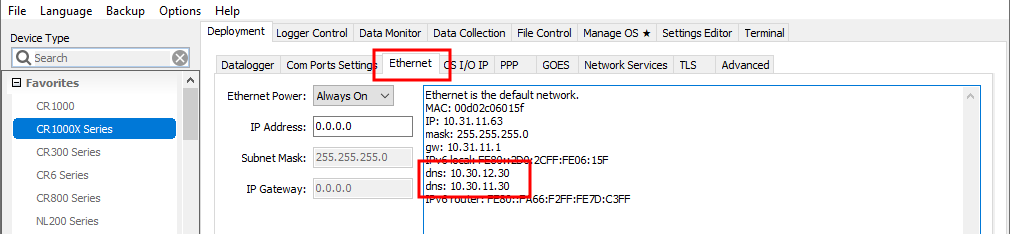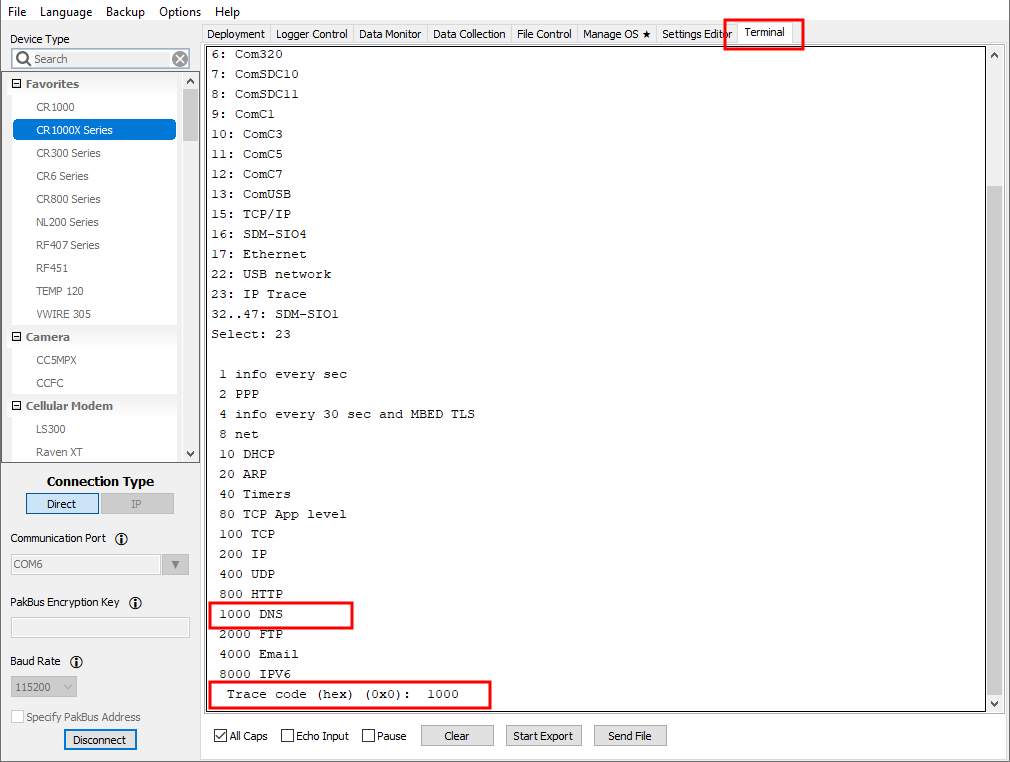Checking DNS issues
If your FTP server is at an address that needs to be resolved by DNS (domain name server), verify that your data logger has DNS servers configured either statically or automatically that can resolve the FTP server name. One way to tell if an address needs to be resolved by DNS is if the address looks like an Internet URL instead of an IP address:
ftp.myserver.com needs DNS resolution.
166.10.33.207 does not need DNS resolution.
Use Device Configuration Utility to check if your data logger is using DNS servers with its connection. Select the tab for the interface that will be making the network connection to your FTP, SFTP, or FTPS server. The following uses the Ethernet interface:
This Ethernet interface has two DNS servers. If your address requires DNS resolution and you do not see any DNS servers here, you can manually assign DNS servers in Device Configuration Utility > Settings Editor > Advanced tab in both DNS Server Address 1 and DNS Server Address 2 fields. Once applied your data logger will direct DNS requests to the server(s) specified.
If you are unsure if your data logger is resolving the FTP server name correctly, using your DNS servers, you can monitor the DNS requests your data logger makes from Device Configuration Utility Terminal mode.
Follow the instruction in Comms watch (sniff) FTP communications . In step 4, specify the number corresponding to DNS (1000) instead of FTP. Press Enter.
Export and save the file as described in Comms watch (sniff) FTP communications .
Let the results scroll by for a few minutes, and then click End Export. Open the file in any text editor to read the messages.
The following examples will help with interpreting the DNS results messages.
DNS check entry with a time to live
Expect to see many of these with the time to live (ttl) counting down:
10:26:59.358 dns_check_entry: "google.com": ttl 60
DNS send and request messages
You will see less of these than the DNS check entry. Notice the server 0 on the end. This indicates the request was sent to the first DNS server in the data logger. Server 1 refers to the second DNS server configured in the data logger.
11:21:00.003 sending DNS request ID 65130 for name "google.com" to server 0
Successful DNS responds with found
This means that your data logger was able to resolve the name to an IP address. In this case, the name was “google.com”, and the IP address it resolved to was 142.250.176.14. In instances where your data logger is attempting to resolve multiple addresses, you will want to look for the name of the FTP server you are using to ensure that it is correctly resolving.
10:27:00.003 dns_lookup: "google.com": found = 142.250.176.14
Failure to resolve the DNS
11:21:00.028 dns_recv: "afakeURL.com": error 3 in flags
Do the following to resolve DNS errors:
-
Verify that the FTP address is correct.
-
Verify that the data logger is configured with DNS servers.
-
If applicable, verify that the data logger is connected to the same private network as the server address you are attempting to connect to.
-
If applicable, verify that the data logger is connected to the Internet.
-
Verify that if the data logger is connected to multiple network interfaces that the traffic is being sent out the correct interface. See Verifying IP interfaces are online and correct.
-
Obtain alternative DNS servers from your local IT department and switch the data logger to the alternative DNS server(s).
-
Work with your local IT department to obtain the IP address of the server that goes with the server name and use the IP address of the server in your CRBasic program instead of the name.