SDI-12 transparent mode
All SDI-12 probes have just three wires—a signal, ground, and 12 V power line. They are connected to the data logger according to the following table.
|
SDI-12 probe connections |
|
|---|---|
|
Wire function |
Data logger connection |
| SDI-12 signal | C or U configured for SDI-121 |
| Shield | G |
| Power | 12V |
| Power ground | G |
| 1 U and C terminals are automatically configured by the measurement instruction. | |
System operators can manually interrogate and enter settings in probes, connected to the data logger, using transparent mode. Transparent mode is useful in troubleshooting SDI-12 systems because it allows direct communications with probes.
Transparent mode may need to wait for commands issued by the programmed mode to finish before sending responses. While in transparent mode, the data logger programs may not execute. Data logger security may need to be unlocked before transparent mode can be activated.
Transparent mode is entered while the computer is communicating with the data logger through a terminal emulator program such as through ![]() Device Configuration Utility Software tool used to set up data loggers and peripherals, and to configure PakBus settings before those devices are deployed in the field and/or added to networks. Also called DevConfig. or other
Device Configuration Utility Software tool used to set up data loggers and peripherals, and to configure PakBus settings before those devices are deployed in the field and/or added to networks. Also called DevConfig. or other ![]() data logger support software LoggerNet, RTDAQ, and PC400 - these Campbell Scientific software applications include at least the following functions: data logger communications, downloading programs, clock setting, and retrieval of measurement data.. Keyboard displays cannot be used. For how-to instructions for communicating directly with an SDI-12 sensor using a terminal emulator, watch this video: https://www.campbellsci.com/videos/sdi12-sensors-transparent-mode
data logger support software LoggerNet, RTDAQ, and PC400 - these Campbell Scientific software applications include at least the following functions: data logger communications, downloading programs, clock setting, and retrieval of measurement data.. Keyboard displays cannot be used. For how-to instructions for communicating directly with an SDI-12 sensor using a terminal emulator, watch this video: https://www.campbellsci.com/videos/sdi12-sensors-transparent-mode  .
.
To enter the SDI-12 transparent mode, enter the data logger support software terminal emulator:
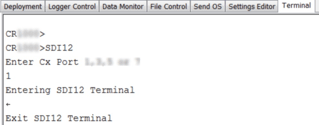
(Click image to expand/collapse display)
-
Press Enter until the data logger responds with the prompt
CR6>. -
Type
SDI12at the prompt and press Enter. -
In response, the query
Select SDI12 Portis presented with a list of available ports. Enter the port number assigned to the terminal to which the SDI-12 sensor is connected, and press Enter. For example,1is entered for terminal C1. -
An
Entering SDI12 Terminalresponse indicates that SDI-12 transparent mode is active and ready to transmit SDI-12 commands and display responses.
Watch command (sniffer mode)
The terminal-mode utility allows monitoring of SDI-12 traffic by using the watch command (sniffer mode). Watch an instructional video: https://www.campbellsci.com/videos/sdi12-sensors-watch-or-sniffer-mode  or use the following instructions.
or use the following instructions.
-
Enter the transparent mode as described previously.
-
Press Enter until a
CR6>prompt appears. -
Type
Wand then press Enter. -
In response, the query
Select SDI12 Port:is presented with a list of available ports. Enter the port number assigned to the terminal to which the SDI-12 sensor is connected, and press Enter. -
In answer to
Enter timeout (secs):type100and press Enter. -
In response to the query
ASCII (Y)?, typeYand press Enter. -
SDI-12 communications are then opened for viewing.
SDI-12 transparent mode commands
SDI-12 commands and responses are defined by the SDI-12 Support Group (www.sdi-12.org ![]() ) and are available in the SDI-12 Specification
) and are available in the SDI-12 Specification ![]() . Sensor manufacturers determine which commands to support. Commands have three components:
. Sensor manufacturers determine which commands to support. Commands have three components:
-
Sensor address ( a): A single character and the first character of the command. Sensors are usually assigned a default address of zero by the manufacturer. The wildcard address ( ?) is used in the
Address Querycommand. Some manufacturers may allow it to be used in other commands. SDI-12 sensors accept addresses 0 through 9, a through z, and A through Z. -
Command body (for example, M1): An upper case letter (the “command”) followed by alphanumeric qualifiers.
-
Command termination ( !): An exclamation mark.
An active sensor responds to each command. Responses have several standard forms and terminate with <CR><LF> (carriage return–line feed).