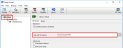Set up LoggerNet
The LoggerNet Network Map is configured from the LoggerNet Setup screen.
Setup has two options, EZ (simplified) and Standard. Click on the View menu at the top of the Setup screen, and select Standard view.
From the LoggerNet toolbar, click Main > Setup and configure the Network Map as described in the following steps:
-
Select Add Root > IPPort.
-
Select PakBusPort.
-
Add a data logger to the PakBusPort.
-
Select the IPPort in the Network Map. Enter the CR300-CELL IP address and port number. The IP address and port number are input in the Internet IP Address field separated by a colon. Preceding zeros are not entered in the Internet IP Address (for example, 070.218.074.247 is entered as 70.218.74.247). The default port number is 6785.
-
For PakBus data loggers, leave the default settings for the PakBusPort. PakBus Port Always Open should not be checked. If a TCP Password is used, enter it.
-
For PakBus data loggers, select the data logger in the Network Map and set the PakBus Address to match that of the data logger (default address in the data logger is 1). If a PakBus Encryption Key was entered during data logger setup, also enter it here. Click Apply to save the changes.